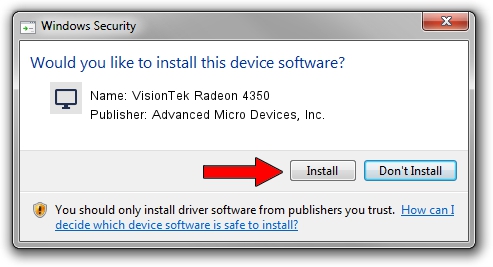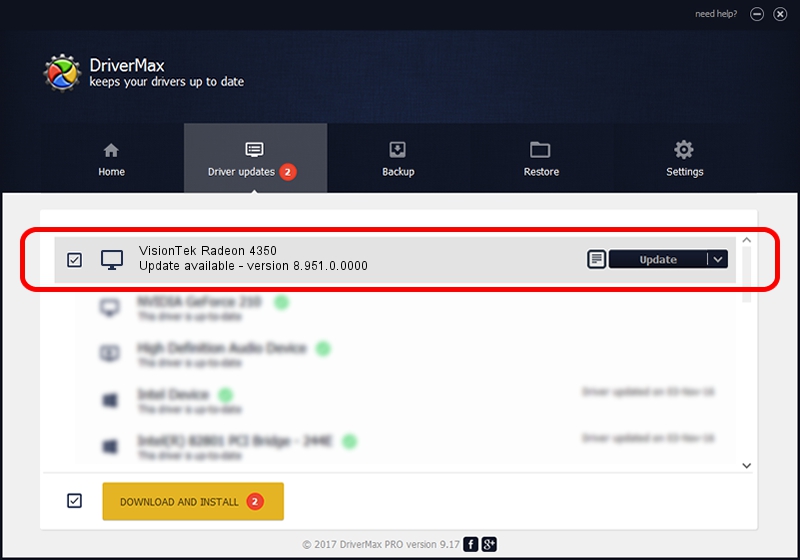Advertising seems to be blocked by your browser.
The ads help us provide this software and web site to you for free.
Please support our project by allowing our site to show ads.
Home /
Manufacturers /
Advanced Micro Devices, Inc. /
VisionTek Radeon 4350 /
PCI/VEN_1002&DEV_955F&SUBSYS_3000148C /
8.951.0.0000 Mar 08, 2012
Advanced Micro Devices, Inc. VisionTek Radeon 4350 how to download and install the driver
VisionTek Radeon 4350 is a Display Adapters device. This Windows driver was developed by Advanced Micro Devices, Inc.. The hardware id of this driver is PCI/VEN_1002&DEV_955F&SUBSYS_3000148C.
1. Advanced Micro Devices, Inc. VisionTek Radeon 4350 - install the driver manually
- Download the setup file for Advanced Micro Devices, Inc. VisionTek Radeon 4350 driver from the location below. This is the download link for the driver version 8.951.0.0000 dated 2012-03-08.
- Start the driver installation file from a Windows account with administrative rights. If your User Access Control Service (UAC) is started then you will have to confirm the installation of the driver and run the setup with administrative rights.
- Follow the driver setup wizard, which should be pretty straightforward. The driver setup wizard will analyze your PC for compatible devices and will install the driver.
- Restart your PC and enjoy the updated driver, as you can see it was quite smple.
This driver was installed by many users and received an average rating of 3.3 stars out of 1592 votes.
2. Installing the Advanced Micro Devices, Inc. VisionTek Radeon 4350 driver using DriverMax: the easy way
The most important advantage of using DriverMax is that it will install the driver for you in the easiest possible way and it will keep each driver up to date, not just this one. How can you install a driver using DriverMax? Let's follow a few steps!
- Start DriverMax and push on the yellow button named ~SCAN FOR DRIVER UPDATES NOW~. Wait for DriverMax to scan and analyze each driver on your computer.
- Take a look at the list of detected driver updates. Scroll the list down until you locate the Advanced Micro Devices, Inc. VisionTek Radeon 4350 driver. Click on Update.
- That's all, the driver is now installed!

Jul 7 2016 12:58AM / Written by Dan Armano for DriverMax
follow @danarm