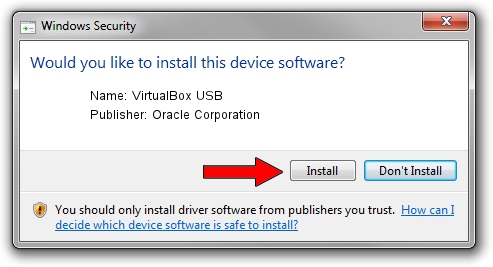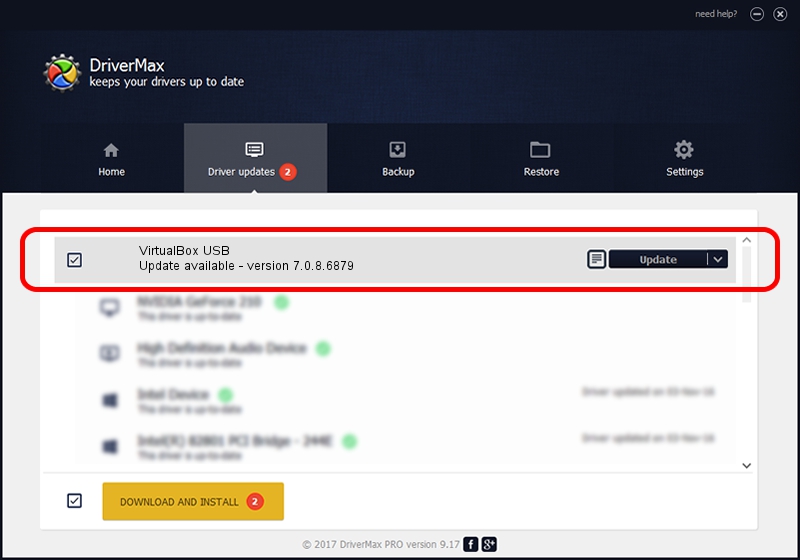Advertising seems to be blocked by your browser.
The ads help us provide this software and web site to you for free.
Please support our project by allowing our site to show ads.
Home /
Manufacturers /
Oracle Corporation /
VirtualBox USB /
USB/VID_80EE&PID_CAFE /
7.0.8.6879 Apr 17, 2023
Download and install Oracle Corporation VirtualBox USB driver
VirtualBox USB is a USB Universal Serial Bus device. This driver was developed by Oracle Corporation. In order to make sure you are downloading the exact right driver the hardware id is USB/VID_80EE&PID_CAFE.
1. Manually install Oracle Corporation VirtualBox USB driver
- You can download from the link below the driver setup file for the Oracle Corporation VirtualBox USB driver. The archive contains version 7.0.8.6879 released on 2023-04-17 of the driver.
- Start the driver installer file from a user account with the highest privileges (rights). If your UAC (User Access Control) is running please accept of the driver and run the setup with administrative rights.
- Follow the driver setup wizard, which will guide you; it should be quite easy to follow. The driver setup wizard will analyze your computer and will install the right driver.
- When the operation finishes shutdown and restart your PC in order to use the updated driver. It is as simple as that to install a Windows driver!
This driver received an average rating of 3.8 stars out of 36593 votes.
2. Using DriverMax to install Oracle Corporation VirtualBox USB driver
The most important advantage of using DriverMax is that it will setup the driver for you in the easiest possible way and it will keep each driver up to date. How can you install a driver using DriverMax? Let's follow a few steps!
- Open DriverMax and press on the yellow button named ~SCAN FOR DRIVER UPDATES NOW~. Wait for DriverMax to analyze each driver on your computer.
- Take a look at the list of available driver updates. Scroll the list down until you find the Oracle Corporation VirtualBox USB driver. Click the Update button.
- Finished installing the driver!

Aug 26 2024 4:01AM / Written by Daniel Statescu for DriverMax
follow @DanielStatescu