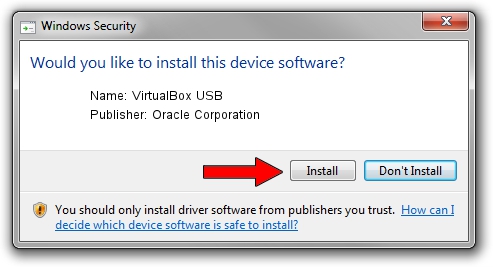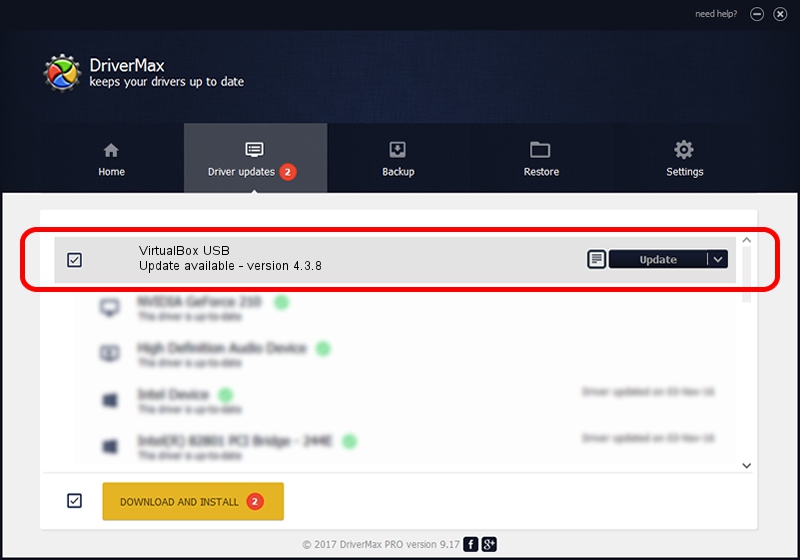Advertising seems to be blocked by your browser.
The ads help us provide this software and web site to you for free.
Please support our project by allowing our site to show ads.
Home /
Manufacturers /
Oracle Corporation /
VirtualBox USB /
USB/VID_80EE&PID_CAFE /
4.3.8 Feb 25, 2014
Oracle Corporation VirtualBox USB - two ways of downloading and installing the driver
VirtualBox USB is a USB Universal Serial Bus device. This driver was developed by Oracle Corporation. The hardware id of this driver is USB/VID_80EE&PID_CAFE.
1. Oracle Corporation VirtualBox USB driver - how to install it manually
- Download the driver setup file for Oracle Corporation VirtualBox USB driver from the link below. This download link is for the driver version 4.3.8 dated 2014-02-25.
- Run the driver setup file from a Windows account with administrative rights. If your UAC (User Access Control) is running then you will have to confirm the installation of the driver and run the setup with administrative rights.
- Follow the driver installation wizard, which should be quite easy to follow. The driver installation wizard will scan your PC for compatible devices and will install the driver.
- Shutdown and restart your PC and enjoy the new driver, it is as simple as that.
This driver was rated with an average of 3 stars by 59557 users.
2. How to use DriverMax to install Oracle Corporation VirtualBox USB driver
The advantage of using DriverMax is that it will setup the driver for you in the easiest possible way and it will keep each driver up to date, not just this one. How can you install a driver with DriverMax? Let's take a look!
- Start DriverMax and click on the yellow button that says ~SCAN FOR DRIVER UPDATES NOW~. Wait for DriverMax to analyze each driver on your PC.
- Take a look at the list of driver updates. Scroll the list down until you find the Oracle Corporation VirtualBox USB driver. Click on Update.
- That's all, the driver is now installed!

Aug 3 2016 6:34PM / Written by Daniel Statescu for DriverMax
follow @DanielStatescu