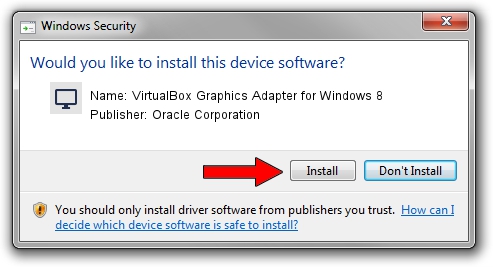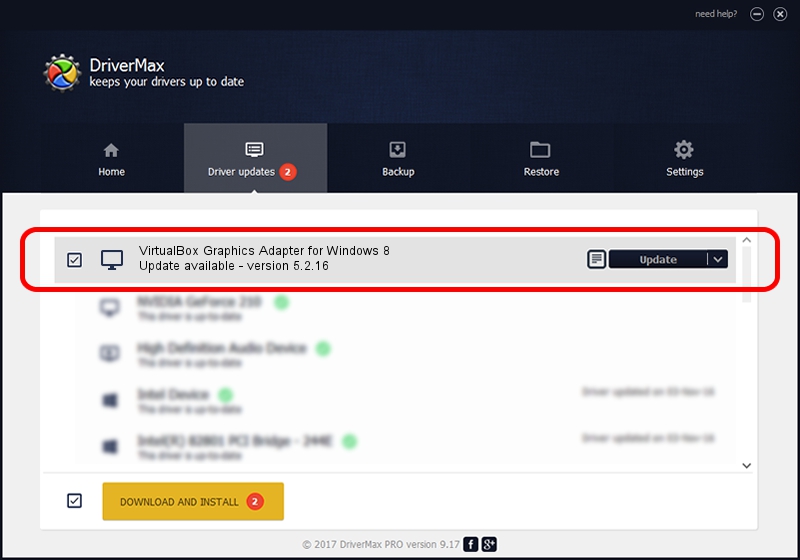Advertising seems to be blocked by your browser.
The ads help us provide this software and web site to you for free.
Please support our project by allowing our site to show ads.
Home /
Manufacturers /
Oracle Corporation /
VirtualBox Graphics Adapter for Windows 8 /
PCI/VEN_80EE&DEV_BEEF /
5.2.16 Jul 16, 2018
Driver for Oracle Corporation VirtualBox Graphics Adapter for Windows 8 - downloading and installing it
VirtualBox Graphics Adapter for Windows 8 is a Display Adapters device. The developer of this driver was Oracle Corporation. PCI/VEN_80EE&DEV_BEEF is the matching hardware id of this device.
1. Oracle Corporation VirtualBox Graphics Adapter for Windows 8 driver - how to install it manually
- Download the setup file for Oracle Corporation VirtualBox Graphics Adapter for Windows 8 driver from the location below. This download link is for the driver version 5.2.16 dated 2018-07-16.
- Run the driver installation file from a Windows account with the highest privileges (rights). If your UAC (User Access Control) is started then you will have to confirm the installation of the driver and run the setup with administrative rights.
- Follow the driver installation wizard, which should be pretty straightforward. The driver installation wizard will scan your PC for compatible devices and will install the driver.
- Shutdown and restart your PC and enjoy the new driver, as you can see it was quite smple.
File size of the driver: 2937580 bytes (2.80 MB)
This driver was installed by many users and received an average rating of 4.8 stars out of 74597 votes.
This driver is compatible with the following versions of Windows:
- This driver works on Windows 8 32 bits
- This driver works on Windows 8.1 32 bits
- This driver works on Windows 10 32 bits
- This driver works on Windows 11 32 bits
2. The easy way: using DriverMax to install Oracle Corporation VirtualBox Graphics Adapter for Windows 8 driver
The most important advantage of using DriverMax is that it will install the driver for you in the easiest possible way and it will keep each driver up to date. How can you install a driver with DriverMax? Let's follow a few steps!
- Open DriverMax and click on the yellow button that says ~SCAN FOR DRIVER UPDATES NOW~. Wait for DriverMax to scan and analyze each driver on your computer.
- Take a look at the list of driver updates. Scroll the list down until you locate the Oracle Corporation VirtualBox Graphics Adapter for Windows 8 driver. Click on Update.
- Finished installing the driver!

Jun 19 2024 8:14PM / Written by Andreea Kartman for DriverMax
follow @DeeaKartman