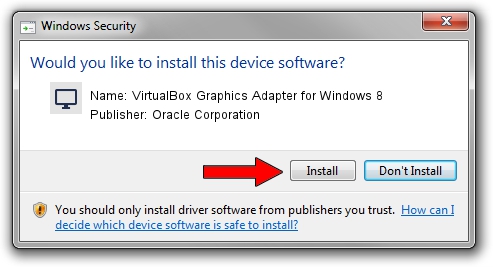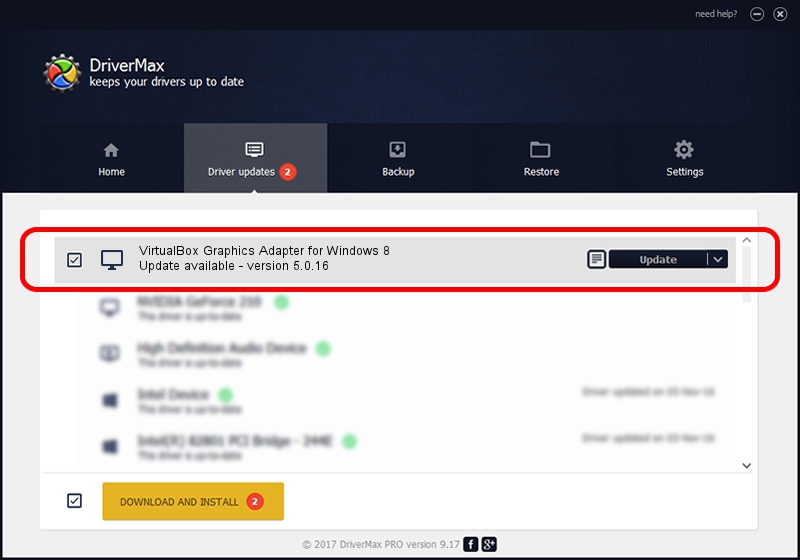Advertising seems to be blocked by your browser.
The ads help us provide this software and web site to you for free.
Please support our project by allowing our site to show ads.
Home /
Manufacturers /
Oracle Corporation /
VirtualBox Graphics Adapter for Windows 8 /
PCI/VEN_80EE&DEV_BEEF /
5.0.16 Mar 04, 2016
Oracle Corporation VirtualBox Graphics Adapter for Windows 8 - two ways of downloading and installing the driver
VirtualBox Graphics Adapter for Windows 8 is a Display Adapters hardware device. The developer of this driver was Oracle Corporation. The hardware id of this driver is PCI/VEN_80EE&DEV_BEEF.
1. How to manually install Oracle Corporation VirtualBox Graphics Adapter for Windows 8 driver
- You can download from the link below the driver installer file for the Oracle Corporation VirtualBox Graphics Adapter for Windows 8 driver. The archive contains version 5.0.16 dated 2016-03-04 of the driver.
- Start the driver installer file from a user account with the highest privileges (rights). If your User Access Control (UAC) is running please accept of the driver and run the setup with administrative rights.
- Follow the driver installation wizard, which will guide you; it should be quite easy to follow. The driver installation wizard will scan your computer and will install the right driver.
- When the operation finishes restart your computer in order to use the updated driver. It is as simple as that to install a Windows driver!
The file size of this driver is 7325196 bytes (6.99 MB)
Driver rating 4.3 stars out of 75836 votes.
This driver was released for the following versions of Windows:
- This driver works on Windows 8 64 bits
- This driver works on Windows 8.1 64 bits
- This driver works on Windows 10 64 bits
- This driver works on Windows 11 64 bits
2. Installing the Oracle Corporation VirtualBox Graphics Adapter for Windows 8 driver using DriverMax: the easy way
The most important advantage of using DriverMax is that it will setup the driver for you in the easiest possible way and it will keep each driver up to date. How can you install a driver with DriverMax? Let's see!
- Start DriverMax and press on the yellow button that says ~SCAN FOR DRIVER UPDATES NOW~. Wait for DriverMax to analyze each driver on your computer.
- Take a look at the list of available driver updates. Scroll the list down until you find the Oracle Corporation VirtualBox Graphics Adapter for Windows 8 driver. Click the Update button.
- Finished installing the driver!

Dec 19 2023 10:53PM / Written by Daniel Statescu for DriverMax
follow @DanielStatescu