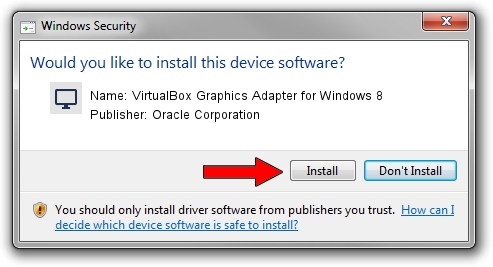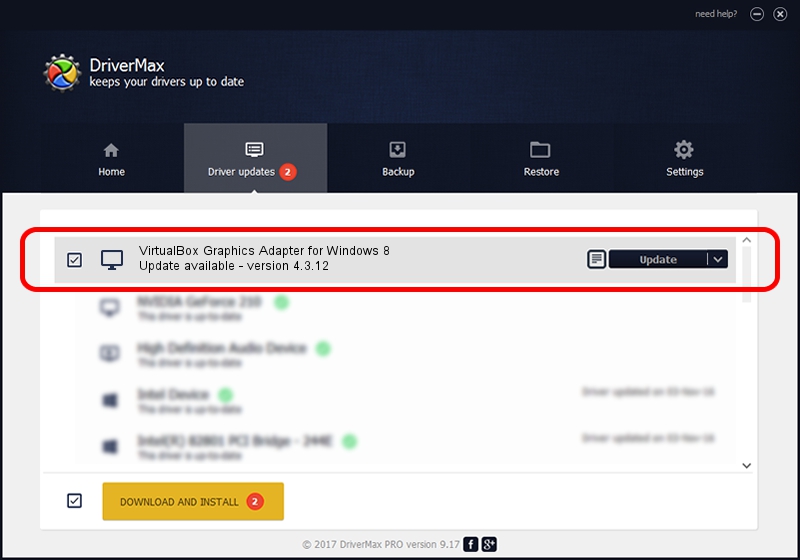Advertising seems to be blocked by your browser.
The ads help us provide this software and web site to you for free.
Please support our project by allowing our site to show ads.
Home /
Manufacturers /
Oracle Corporation /
VirtualBox Graphics Adapter for Windows 8 /
PCI/VEN_80EE&DEV_BEEF /
4.3.12 May 16, 2014
Download and install Oracle Corporation VirtualBox Graphics Adapter for Windows 8 driver
VirtualBox Graphics Adapter for Windows 8 is a Display Adapters hardware device. This Windows driver was developed by Oracle Corporation. The hardware id of this driver is PCI/VEN_80EE&DEV_BEEF.
1. Manually install Oracle Corporation VirtualBox Graphics Adapter for Windows 8 driver
- You can download from the link below the driver setup file for the Oracle Corporation VirtualBox Graphics Adapter for Windows 8 driver. The archive contains version 4.3.12 released on 2014-05-16 of the driver.
- Run the driver installer file from a user account with the highest privileges (rights). If your User Access Control (UAC) is running please accept of the driver and run the setup with administrative rights.
- Go through the driver installation wizard, which will guide you; it should be quite easy to follow. The driver installation wizard will scan your computer and will install the right driver.
- When the operation finishes restart your computer in order to use the updated driver. As you can see it was quite smple to install a Windows driver!
This driver was rated with an average of 3.1 stars by 35067 users.
2. The easy way: using DriverMax to install Oracle Corporation VirtualBox Graphics Adapter for Windows 8 driver
The advantage of using DriverMax is that it will install the driver for you in the easiest possible way and it will keep each driver up to date, not just this one. How easy can you install a driver with DriverMax? Let's see!
- Open DriverMax and press on the yellow button named ~SCAN FOR DRIVER UPDATES NOW~. Wait for DriverMax to scan and analyze each driver on your PC.
- Take a look at the list of driver updates. Scroll the list down until you find the Oracle Corporation VirtualBox Graphics Adapter for Windows 8 driver. Click on Update.
- That's all, the driver is now installed!

Jul 1 2016 7:42AM / Written by Andreea Kartman for DriverMax
follow @DeeaKartman