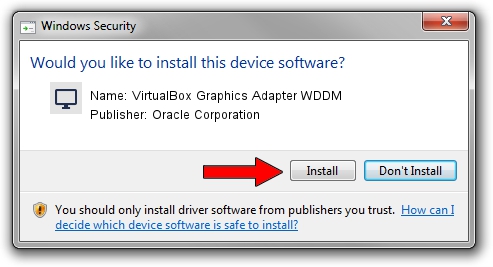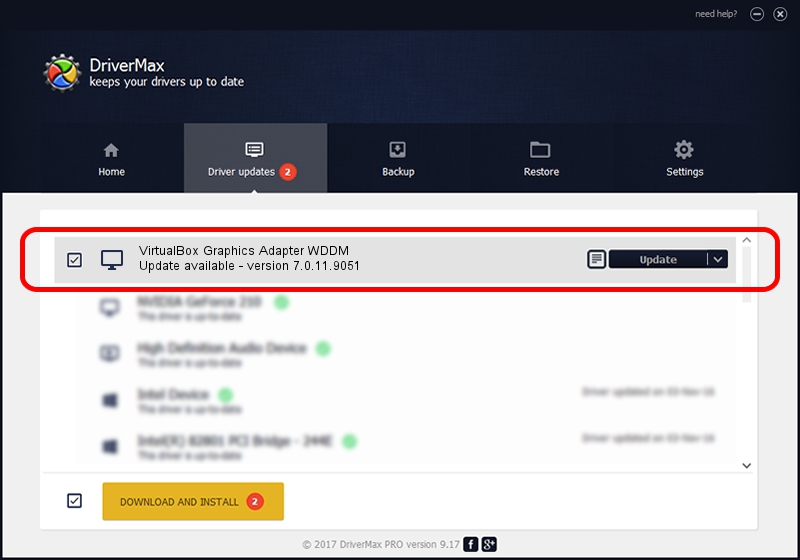Advertising seems to be blocked by your browser.
The ads help us provide this software and web site to you for free.
Please support our project by allowing our site to show ads.
Home /
Manufacturers /
Oracle Corporation /
VirtualBox Graphics Adapter WDDM /
PCI/VEN_80EE&DEV_BEEF /
7.0.11.9051 Sep 11, 2023
Oracle Corporation VirtualBox Graphics Adapter WDDM how to download and install the driver
VirtualBox Graphics Adapter WDDM is a Display Adapters hardware device. The developer of this driver was Oracle Corporation. The hardware id of this driver is PCI/VEN_80EE&DEV_BEEF; this string has to match your hardware.
1. Install Oracle Corporation VirtualBox Graphics Adapter WDDM driver manually
- Download the setup file for Oracle Corporation VirtualBox Graphics Adapter WDDM driver from the location below. This is the download link for the driver version 7.0.11.9051 dated 2023-09-11.
- Start the driver setup file from a Windows account with administrative rights. If your User Access Control Service (UAC) is started then you will have to accept of the driver and run the setup with administrative rights.
- Follow the driver installation wizard, which should be pretty straightforward. The driver installation wizard will scan your PC for compatible devices and will install the driver.
- Shutdown and restart your computer and enjoy the new driver, it is as simple as that.
Driver rating 3.7 stars out of 79917 votes.
2. How to install Oracle Corporation VirtualBox Graphics Adapter WDDM driver using DriverMax
The advantage of using DriverMax is that it will setup the driver for you in just a few seconds and it will keep each driver up to date, not just this one. How easy can you install a driver with DriverMax? Let's see!
- Start DriverMax and press on the yellow button named ~SCAN FOR DRIVER UPDATES NOW~. Wait for DriverMax to scan and analyze each driver on your computer.
- Take a look at the list of detected driver updates. Scroll the list down until you locate the Oracle Corporation VirtualBox Graphics Adapter WDDM driver. Click on Update.
- That's all, the driver is now installed!