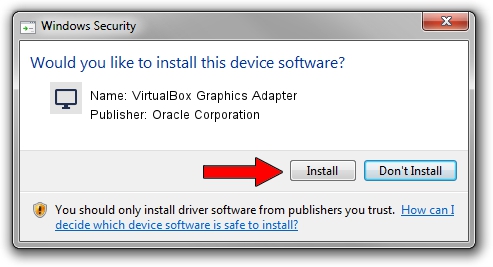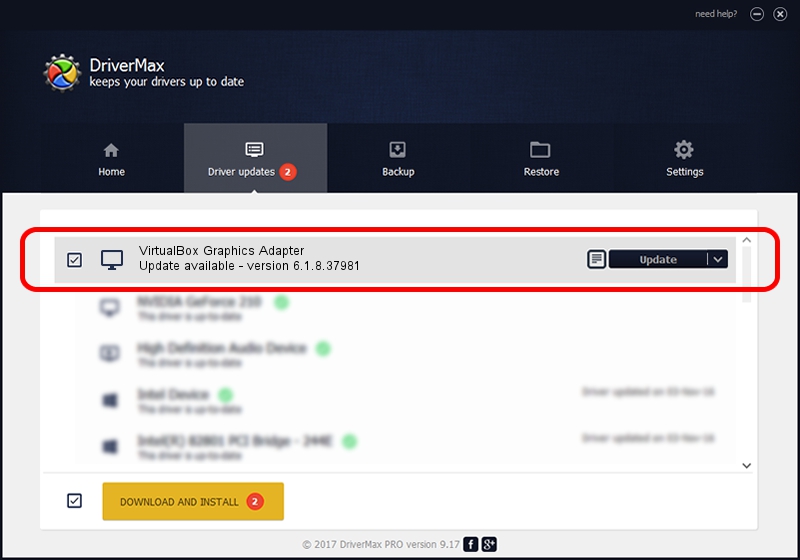Advertising seems to be blocked by your browser.
The ads help us provide this software and web site to you for free.
Please support our project by allowing our site to show ads.
Home /
Manufacturers /
Oracle Corporation /
VirtualBox Graphics Adapter /
PCI/VEN_80EE&DEV_BEEF /
6.1.8.37981 May 14, 2020
Driver for Oracle Corporation VirtualBox Graphics Adapter - downloading and installing it
VirtualBox Graphics Adapter is a Display Adapters device. This driver was developed by Oracle Corporation. The hardware id of this driver is PCI/VEN_80EE&DEV_BEEF.
1. Install Oracle Corporation VirtualBox Graphics Adapter driver manually
- Download the driver setup file for Oracle Corporation VirtualBox Graphics Adapter driver from the location below. This is the download link for the driver version 6.1.8.37981 dated 2020-05-14.
- Run the driver installation file from a Windows account with administrative rights. If your UAC (User Access Control) is enabled then you will have to accept of the driver and run the setup with administrative rights.
- Follow the driver installation wizard, which should be pretty straightforward. The driver installation wizard will scan your PC for compatible devices and will install the driver.
- Shutdown and restart your computer and enjoy the fresh driver, as you can see it was quite smple.
Download size of the driver: 174746 bytes (170.65 KB)
This driver received an average rating of 4.9 stars out of 64745 votes.
This driver is compatible with the following versions of Windows:
- This driver works on Windows 2000 64 bits
- This driver works on Windows Server 2003 64 bits
- This driver works on Windows XP 64 bits
- This driver works on Windows Vista 64 bits
- This driver works on Windows 7 64 bits
- This driver works on Windows 8 64 bits
- This driver works on Windows 8.1 64 bits
- This driver works on Windows 10 64 bits
- This driver works on Windows 11 64 bits
2. How to use DriverMax to install Oracle Corporation VirtualBox Graphics Adapter driver
The advantage of using DriverMax is that it will install the driver for you in the easiest possible way and it will keep each driver up to date. How can you install a driver with DriverMax? Let's see!
- Start DriverMax and push on the yellow button named ~SCAN FOR DRIVER UPDATES NOW~. Wait for DriverMax to analyze each driver on your PC.
- Take a look at the list of available driver updates. Scroll the list down until you find the Oracle Corporation VirtualBox Graphics Adapter driver. Click on Update.
- Finished installing the driver!

Jul 30 2024 10:33AM / Written by Daniel Statescu for DriverMax
follow @DanielStatescu