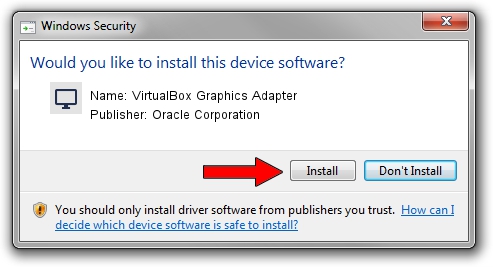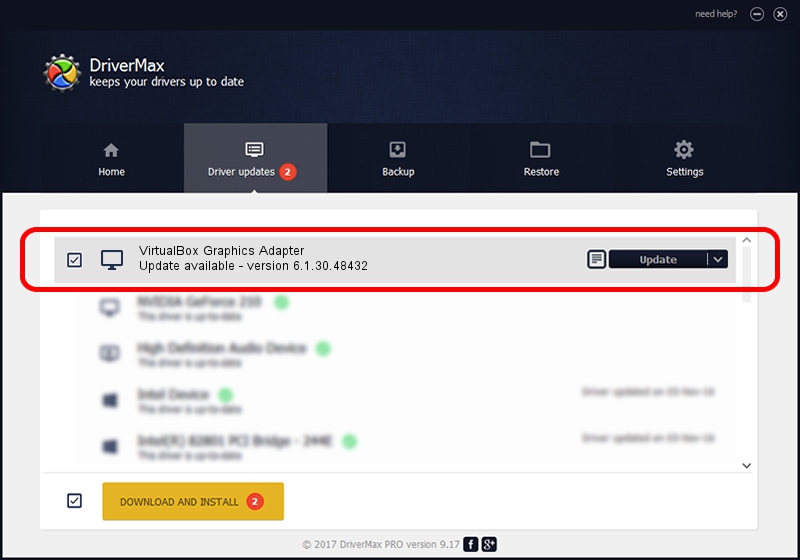Advertising seems to be blocked by your browser.
The ads help us provide this software and web site to you for free.
Please support our project by allowing our site to show ads.
Home /
Manufacturers /
Oracle Corporation /
VirtualBox Graphics Adapter /
PCI/VEN_80EE&DEV_BEEF /
6.1.30.48432 Nov 22, 2021
Oracle Corporation VirtualBox Graphics Adapter driver download and installation
VirtualBox Graphics Adapter is a Display Adapters hardware device. This driver was developed by Oracle Corporation. PCI/VEN_80EE&DEV_BEEF is the matching hardware id of this device.
1. How to manually install Oracle Corporation VirtualBox Graphics Adapter driver
- Download the setup file for Oracle Corporation VirtualBox Graphics Adapter driver from the location below. This download link is for the driver version 6.1.30.48432 dated 2021-11-22.
- Run the driver setup file from a Windows account with the highest privileges (rights). If your User Access Control Service (UAC) is started then you will have to confirm the installation of the driver and run the setup with administrative rights.
- Go through the driver installation wizard, which should be pretty easy to follow. The driver installation wizard will scan your PC for compatible devices and will install the driver.
- Shutdown and restart your computer and enjoy the updated driver, it is as simple as that.
Size of this driver: 139369 bytes (136.10 KB)
This driver was rated with an average of 3.9 stars by 49252 users.
This driver was released for the following versions of Windows:
- This driver works on Windows 2000 32 bits
- This driver works on Windows Server 2003 32 bits
- This driver works on Windows XP 32 bits
- This driver works on Windows Vista 32 bits
- This driver works on Windows 7 32 bits
- This driver works on Windows 8 32 bits
- This driver works on Windows 8.1 32 bits
- This driver works on Windows 10 32 bits
- This driver works on Windows 11 32 bits
2. Installing the Oracle Corporation VirtualBox Graphics Adapter driver using DriverMax: the easy way
The most important advantage of using DriverMax is that it will setup the driver for you in just a few seconds and it will keep each driver up to date. How easy can you install a driver with DriverMax? Let's follow a few steps!
- Start DriverMax and push on the yellow button named ~SCAN FOR DRIVER UPDATES NOW~. Wait for DriverMax to scan and analyze each driver on your PC.
- Take a look at the list of driver updates. Scroll the list down until you find the Oracle Corporation VirtualBox Graphics Adapter driver. Click the Update button.
- That's it, you installed your first driver!

Aug 14 2024 1:44PM / Written by Daniel Statescu for DriverMax
follow @DanielStatescu