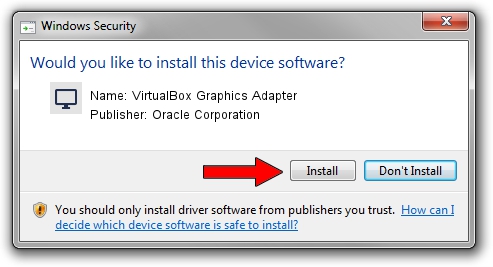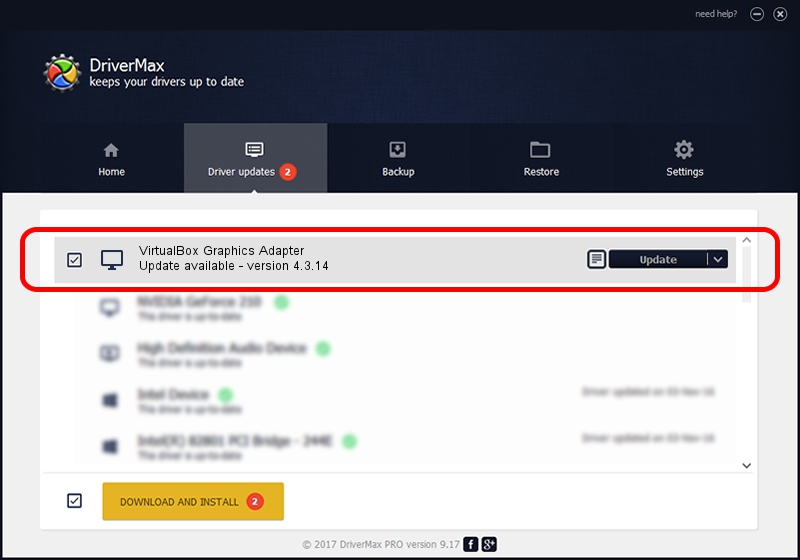Advertising seems to be blocked by your browser.
The ads help us provide this software and web site to you for free.
Please support our project by allowing our site to show ads.
Home /
Manufacturers /
Oracle Corporation /
VirtualBox Graphics Adapter /
PCI/VEN_80EE&DEV_BEEF /
4.3.14 Jul 15, 2014
Driver for Oracle Corporation VirtualBox Graphics Adapter - downloading and installing it
VirtualBox Graphics Adapter is a Display Adapters device. The Windows version of this driver was developed by Oracle Corporation. In order to make sure you are downloading the exact right driver the hardware id is PCI/VEN_80EE&DEV_BEEF.
1. Oracle Corporation VirtualBox Graphics Adapter driver - how to install it manually
- Download the setup file for Oracle Corporation VirtualBox Graphics Adapter driver from the location below. This is the download link for the driver version 4.3.14 dated 2014-07-15.
- Run the driver installation file from a Windows account with administrative rights. If your User Access Control Service (UAC) is started then you will have to accept of the driver and run the setup with administrative rights.
- Go through the driver installation wizard, which should be quite straightforward. The driver installation wizard will analyze your PC for compatible devices and will install the driver.
- Shutdown and restart your PC and enjoy the fresh driver, as you can see it was quite smple.
Driver rating 3.6 stars out of 29707 votes.
2. How to use DriverMax to install Oracle Corporation VirtualBox Graphics Adapter driver
The advantage of using DriverMax is that it will setup the driver for you in the easiest possible way and it will keep each driver up to date, not just this one. How easy can you install a driver using DriverMax? Let's follow a few steps!
- Open DriverMax and push on the yellow button named ~SCAN FOR DRIVER UPDATES NOW~. Wait for DriverMax to analyze each driver on your computer.
- Take a look at the list of available driver updates. Scroll the list down until you locate the Oracle Corporation VirtualBox Graphics Adapter driver. Click on Update.
- Enjoy using the updated driver! :)

Jun 27 2016 5:06PM / Written by Dan Armano for DriverMax
follow @danarm