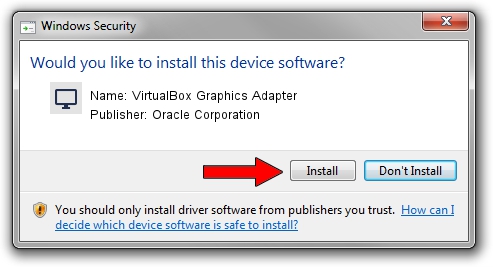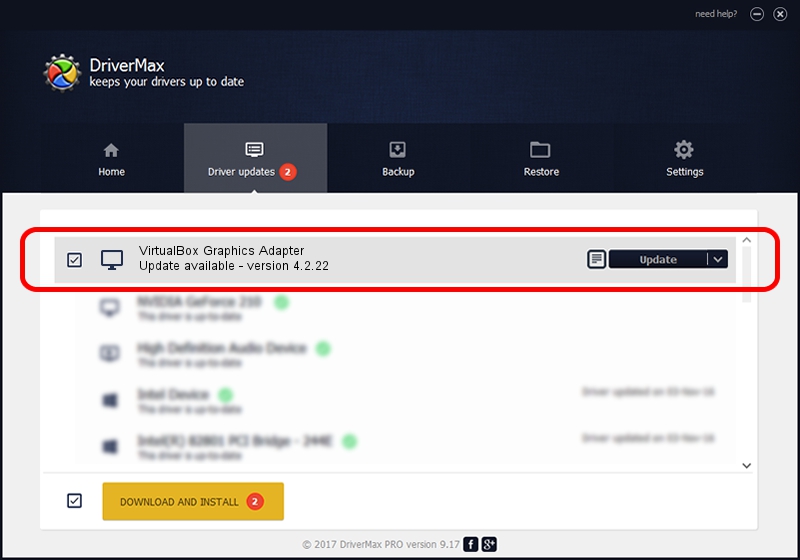Advertising seems to be blocked by your browser.
The ads help us provide this software and web site to you for free.
Please support our project by allowing our site to show ads.
Home /
Manufacturers /
Oracle Corporation /
VirtualBox Graphics Adapter /
PCI/VEN_80EE&DEV_BEEF /
4.2.22 Jan 10, 2014
Oracle Corporation VirtualBox Graphics Adapter how to download and install the driver
VirtualBox Graphics Adapter is a Display Adapters hardware device. This driver was developed by Oracle Corporation. In order to make sure you are downloading the exact right driver the hardware id is PCI/VEN_80EE&DEV_BEEF.
1. Manually install Oracle Corporation VirtualBox Graphics Adapter driver
- You can download from the link below the driver installer file for the Oracle Corporation VirtualBox Graphics Adapter driver. The archive contains version 4.2.22 dated 2014-01-10 of the driver.
- Run the driver installer file from a user account with the highest privileges (rights). If your User Access Control (UAC) is running please accept of the driver and run the setup with administrative rights.
- Go through the driver setup wizard, which will guide you; it should be pretty easy to follow. The driver setup wizard will scan your computer and will install the right driver.
- When the operation finishes restart your computer in order to use the updated driver. As you can see it was quite smple to install a Windows driver!
This driver was installed by many users and received an average rating of 3.4 stars out of 17653 votes.
2. How to install Oracle Corporation VirtualBox Graphics Adapter driver using DriverMax
The advantage of using DriverMax is that it will install the driver for you in just a few seconds and it will keep each driver up to date, not just this one. How can you install a driver with DriverMax? Let's see!
- Open DriverMax and press on the yellow button that says ~SCAN FOR DRIVER UPDATES NOW~. Wait for DriverMax to scan and analyze each driver on your computer.
- Take a look at the list of available driver updates. Scroll the list down until you locate the Oracle Corporation VirtualBox Graphics Adapter driver. Click the Update button.
- That's all, the driver is now installed!

Jul 13 2016 5:35PM / Written by Daniel Statescu for DriverMax
follow @DanielStatescu