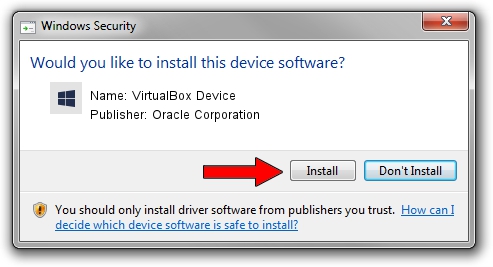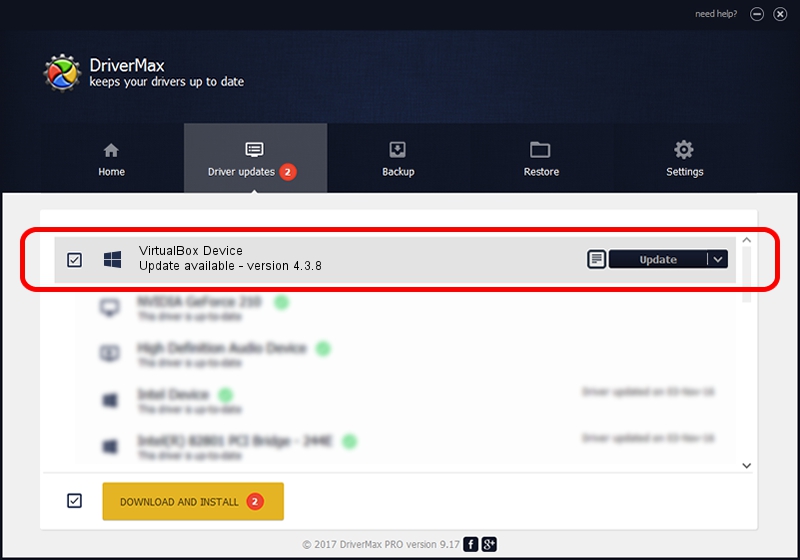Advertising seems to be blocked by your browser.
The ads help us provide this software and web site to you for free.
Please support our project by allowing our site to show ads.
Home /
Manufacturers /
Oracle Corporation /
VirtualBox Device /
PCI/VEN_80ee&DEV_cafe /
4.3.8 Feb 25, 2014
Oracle Corporation VirtualBox Device driver download and installation
VirtualBox Device is a Chipset hardware device. The developer of this driver was Oracle Corporation. PCI/VEN_80ee&DEV_cafe is the matching hardware id of this device.
1. How to manually install Oracle Corporation VirtualBox Device driver
- You can download from the link below the driver setup file for the Oracle Corporation VirtualBox Device driver. The archive contains version 4.3.8 released on 2014-02-25 of the driver.
- Start the driver installer file from a user account with administrative rights. If your User Access Control (UAC) is started please confirm the installation of the driver and run the setup with administrative rights.
- Go through the driver installation wizard, which will guide you; it should be quite easy to follow. The driver installation wizard will analyze your computer and will install the right driver.
- When the operation finishes shutdown and restart your computer in order to use the updated driver. As you can see it was quite smple to install a Windows driver!
This driver was rated with an average of 4 stars by 83108 users.
2. The easy way: using DriverMax to install Oracle Corporation VirtualBox Device driver
The most important advantage of using DriverMax is that it will setup the driver for you in the easiest possible way and it will keep each driver up to date. How easy can you install a driver with DriverMax? Let's follow a few steps!
- Open DriverMax and press on the yellow button that says ~SCAN FOR DRIVER UPDATES NOW~. Wait for DriverMax to scan and analyze each driver on your computer.
- Take a look at the list of driver updates. Scroll the list down until you locate the Oracle Corporation VirtualBox Device driver. Click the Update button.
- Finished installing the driver!

Aug 8 2016 6:33PM / Written by Dan Armano for DriverMax
follow @danarm