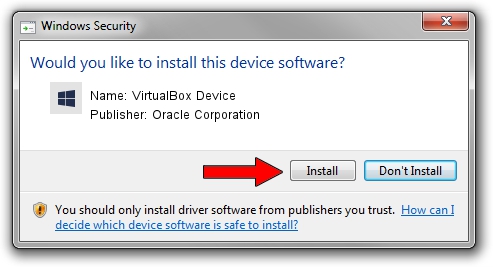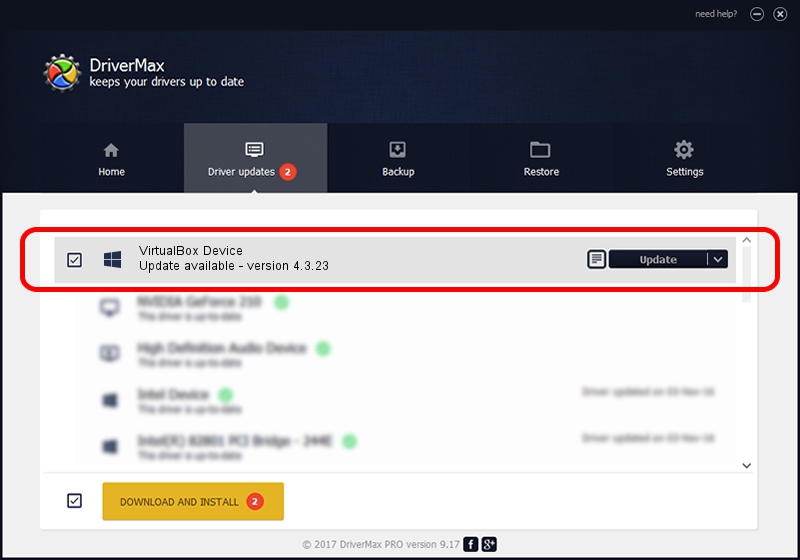Advertising seems to be blocked by your browser.
The ads help us provide this software and web site to you for free.
Please support our project by allowing our site to show ads.
Home /
Manufacturers /
Oracle Corporation /
VirtualBox Device /
PCI/VEN_80ee&DEV_cafe /
4.3.23 Feb 16, 2015
Driver for Oracle Corporation VirtualBox Device - downloading and installing it
VirtualBox Device is a Chipset hardware device. This driver was developed by Oracle Corporation. In order to make sure you are downloading the exact right driver the hardware id is PCI/VEN_80ee&DEV_cafe.
1. Manually install Oracle Corporation VirtualBox Device driver
- You can download from the link below the driver installer file for the Oracle Corporation VirtualBox Device driver. The archive contains version 4.3.23 dated 2015-02-16 of the driver.
- Run the driver installer file from a user account with the highest privileges (rights). If your UAC (User Access Control) is enabled please accept of the driver and run the setup with administrative rights.
- Go through the driver setup wizard, which will guide you; it should be pretty easy to follow. The driver setup wizard will scan your computer and will install the right driver.
- When the operation finishes restart your computer in order to use the updated driver. It is as simple as that to install a Windows driver!
Driver rating 3.8 stars out of 47578 votes.
2. How to install Oracle Corporation VirtualBox Device driver using DriverMax
The most important advantage of using DriverMax is that it will install the driver for you in just a few seconds and it will keep each driver up to date. How easy can you install a driver using DriverMax? Let's take a look!
- Start DriverMax and click on the yellow button named ~SCAN FOR DRIVER UPDATES NOW~. Wait for DriverMax to scan and analyze each driver on your computer.
- Take a look at the list of driver updates. Search the list until you locate the Oracle Corporation VirtualBox Device driver. Click on Update.
- That's it, you installed your first driver!

Jun 20 2016 12:48PM / Written by Dan Armano for DriverMax
follow @danarm