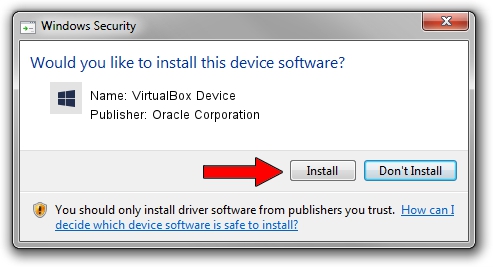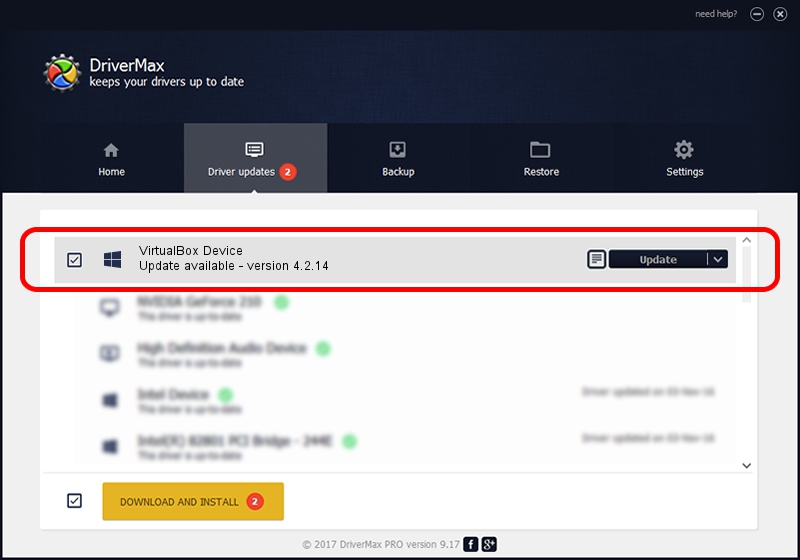Advertising seems to be blocked by your browser.
The ads help us provide this software and web site to you for free.
Please support our project by allowing our site to show ads.
Home /
Manufacturers /
Oracle Corporation /
VirtualBox Device /
PCI/VEN_80ee&DEV_cafe /
4.2.14 Jun 21, 2013
Oracle Corporation VirtualBox Device - two ways of downloading and installing the driver
VirtualBox Device is a Chipset device. This driver was developed by Oracle Corporation. In order to make sure you are downloading the exact right driver the hardware id is PCI/VEN_80ee&DEV_cafe.
1. Manually install Oracle Corporation VirtualBox Device driver
- Download the setup file for Oracle Corporation VirtualBox Device driver from the link below. This download link is for the driver version 4.2.14 released on 2013-06-21.
- Start the driver installation file from a Windows account with the highest privileges (rights). If your User Access Control Service (UAC) is enabled then you will have to confirm the installation of the driver and run the setup with administrative rights.
- Go through the driver installation wizard, which should be pretty straightforward. The driver installation wizard will scan your PC for compatible devices and will install the driver.
- Shutdown and restart your PC and enjoy the updated driver, as you can see it was quite smple.
This driver was rated with an average of 3.8 stars by 11964 users.
2. The easy way: using DriverMax to install Oracle Corporation VirtualBox Device driver
The most important advantage of using DriverMax is that it will setup the driver for you in the easiest possible way and it will keep each driver up to date, not just this one. How can you install a driver using DriverMax? Let's see!
- Start DriverMax and click on the yellow button that says ~SCAN FOR DRIVER UPDATES NOW~. Wait for DriverMax to analyze each driver on your computer.
- Take a look at the list of detected driver updates. Scroll the list down until you locate the Oracle Corporation VirtualBox Device driver. Click on Update.
- Enjoy using the updated driver! :)

Aug 3 2016 3:52PM / Written by Andreea Kartman for DriverMax
follow @DeeaKartman