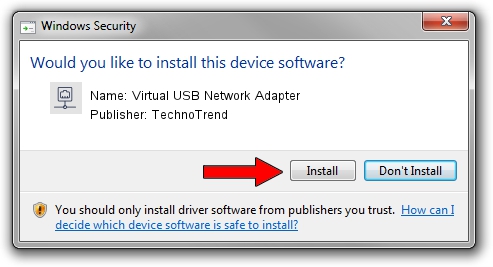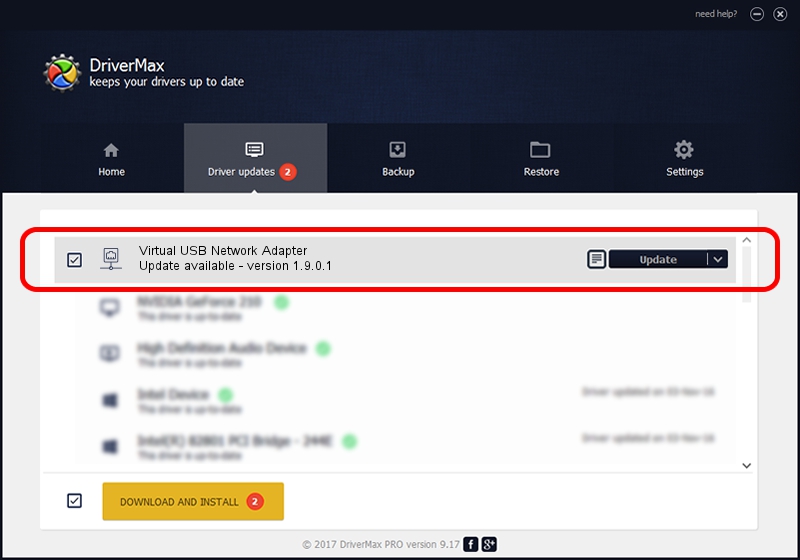Advertising seems to be blocked by your browser.
The ads help us provide this software and web site to you for free.
Please support our project by allowing our site to show ads.
Home /
Manufacturers /
TechnoTrend /
Virtual USB Network Adapter /
USB/VID_0b48&PID_1003&MI_00 /
1.9.0.1 Nov 08, 2004
Driver for TechnoTrend Virtual USB Network Adapter - downloading and installing it
Virtual USB Network Adapter is a Network Adapters hardware device. The developer of this driver was TechnoTrend. The hardware id of this driver is USB/VID_0b48&PID_1003&MI_00.
1. TechnoTrend Virtual USB Network Adapter driver - how to install it manually
- You can download from the link below the driver installer file for the TechnoTrend Virtual USB Network Adapter driver. The archive contains version 1.9.0.1 released on 2004-11-08 of the driver.
- Run the driver installer file from a user account with administrative rights. If your UAC (User Access Control) is started please confirm the installation of the driver and run the setup with administrative rights.
- Go through the driver installation wizard, which will guide you; it should be quite easy to follow. The driver installation wizard will analyze your PC and will install the right driver.
- When the operation finishes shutdown and restart your PC in order to use the updated driver. It is as simple as that to install a Windows driver!
Download size of the driver: 23658 bytes (23.10 KB)
This driver received an average rating of 3.5 stars out of 2214 votes.
This driver was released for the following versions of Windows:
- This driver works on Windows 2000 32 bits
- This driver works on Windows Server 2003 32 bits
- This driver works on Windows XP 32 bits
- This driver works on Windows Vista 32 bits
- This driver works on Windows 7 32 bits
- This driver works on Windows 8 32 bits
- This driver works on Windows 8.1 32 bits
- This driver works on Windows 10 32 bits
- This driver works on Windows 11 32 bits
2. How to install TechnoTrend Virtual USB Network Adapter driver using DriverMax
The most important advantage of using DriverMax is that it will setup the driver for you in the easiest possible way and it will keep each driver up to date. How can you install a driver with DriverMax? Let's see!
- Open DriverMax and click on the yellow button named ~SCAN FOR DRIVER UPDATES NOW~. Wait for DriverMax to scan and analyze each driver on your PC.
- Take a look at the list of available driver updates. Scroll the list down until you locate the TechnoTrend Virtual USB Network Adapter driver. Click on Update.
- That's all, the driver is now installed!

Jul 16 2016 1:06PM / Written by Dan Armano for DriverMax
follow @danarm