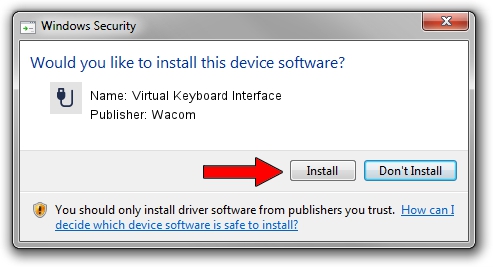Advertising seems to be blocked by your browser.
The ads help us provide this software and web site to you for free.
Please support our project by allowing our site to show ads.
Home /
Manufacturers /
Wacom /
Virtual Keyboard Interface /
HID/WACOMVKHID&Col01 /
1.01.0000.0 Feb 15, 2007
Driver for Wacom Virtual Keyboard Interface - downloading and installing it
Virtual Keyboard Interface is a USB human interface device class device. This driver was developed by Wacom. In order to make sure you are downloading the exact right driver the hardware id is HID/WACOMVKHID&Col01.
1. Wacom Virtual Keyboard Interface driver - how to install it manually
- Download the setup file for Wacom Virtual Keyboard Interface driver from the location below. This is the download link for the driver version 1.01.0000.0 released on 2007-02-15.
- Start the driver setup file from a Windows account with the highest privileges (rights). If your UAC (User Access Control) is enabled then you will have to accept of the driver and run the setup with administrative rights.
- Go through the driver installation wizard, which should be quite easy to follow. The driver installation wizard will analyze your PC for compatible devices and will install the driver.
- Shutdown and restart your PC and enjoy the updated driver, it is as simple as that.
Size of this driver: 14896 bytes (14.55 KB)
This driver received an average rating of 5 stars out of 68002 votes.
This driver was released for the following versions of Windows:
- This driver works on Windows 2000 32 bits
- This driver works on Windows Server 2003 32 bits
- This driver works on Windows XP 32 bits
- This driver works on Windows Vista 32 bits
- This driver works on Windows 7 32 bits
- This driver works on Windows 8 32 bits
- This driver works on Windows 8.1 32 bits
- This driver works on Windows 10 32 bits
- This driver works on Windows 11 32 bits
2. How to install Wacom Virtual Keyboard Interface driver using DriverMax
The advantage of using DriverMax is that it will setup the driver for you in the easiest possible way and it will keep each driver up to date, not just this one. How can you install a driver with DriverMax? Let's follow a few steps!
- Open DriverMax and press on the yellow button named ~SCAN FOR DRIVER UPDATES NOW~. Wait for DriverMax to scan and analyze each driver on your PC.
- Take a look at the list of driver updates. Search the list until you find the Wacom Virtual Keyboard Interface driver. Click the Update button.
- That's all, the driver is now installed!

Aug 14 2016 4:52PM / Written by Daniel Statescu for DriverMax
follow @DanielStatescu