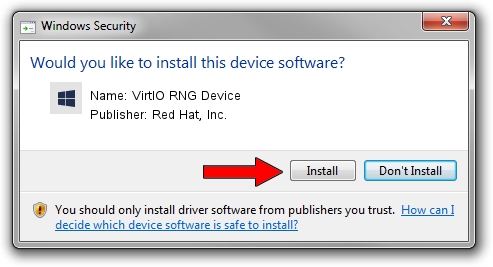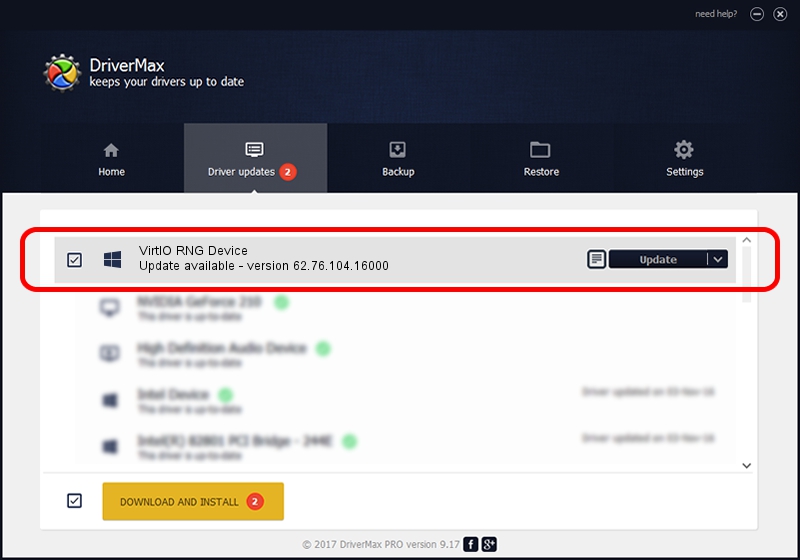Advertising seems to be blocked by your browser.
The ads help us provide this software and web site to you for free.
Please support our project by allowing our site to show ads.
Home /
Manufacturers /
Red Hat, Inc. /
VirtIO RNG Device /
PCI/VEN_1AF4&DEV_1044&SUBSYS_11001AF4&REV_01 /
62.76.104.16000 Aug 03, 2018
Driver for Red Hat, Inc. VirtIO RNG Device - downloading and installing it
VirtIO RNG Device is a Chipset hardware device. The Windows version of this driver was developed by Red Hat, Inc.. The hardware id of this driver is PCI/VEN_1AF4&DEV_1044&SUBSYS_11001AF4&REV_01.
1. How to manually install Red Hat, Inc. VirtIO RNG Device driver
- Download the setup file for Red Hat, Inc. VirtIO RNG Device driver from the link below. This download link is for the driver version 62.76.104.16000 dated 2018-08-03.
- Start the driver installation file from a Windows account with the highest privileges (rights). If your User Access Control Service (UAC) is running then you will have to confirm the installation of the driver and run the setup with administrative rights.
- Go through the driver installation wizard, which should be pretty straightforward. The driver installation wizard will scan your PC for compatible devices and will install the driver.
- Restart your PC and enjoy the fresh driver, it is as simple as that.
Driver file size: 1874723 bytes (1.79 MB)
This driver received an average rating of 4.4 stars out of 24623 votes.
This driver will work for the following versions of Windows:
- This driver works on Windows 8 64 bits
- This driver works on Windows 8.1 64 bits
- This driver works on Windows 10 64 bits
- This driver works on Windows 11 64 bits
2. Installing the Red Hat, Inc. VirtIO RNG Device driver using DriverMax: the easy way
The most important advantage of using DriverMax is that it will install the driver for you in just a few seconds and it will keep each driver up to date, not just this one. How easy can you install a driver with DriverMax? Let's follow a few steps!
- Open DriverMax and press on the yellow button that says ~SCAN FOR DRIVER UPDATES NOW~. Wait for DriverMax to analyze each driver on your computer.
- Take a look at the list of available driver updates. Scroll the list down until you locate the Red Hat, Inc. VirtIO RNG Device driver. Click on Update.
- That's it, you installed your first driver!

Jul 4 2024 9:01AM / Written by Daniel Statescu for DriverMax
follow @DanielStatescu