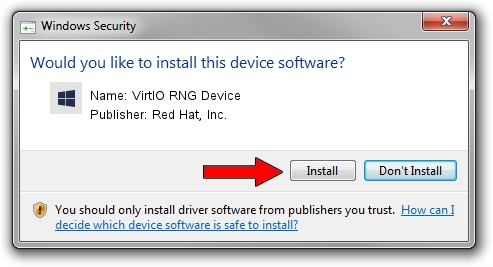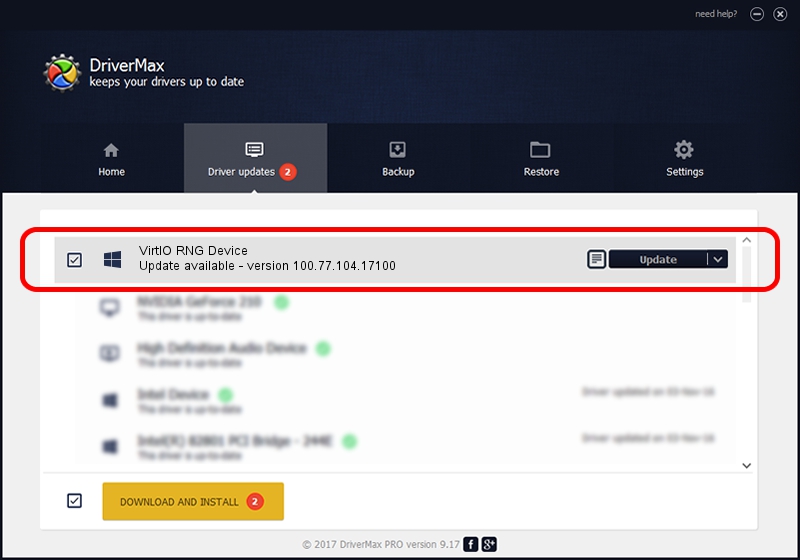Advertising seems to be blocked by your browser.
The ads help us provide this software and web site to you for free.
Please support our project by allowing our site to show ads.
Home /
Manufacturers /
Red Hat, Inc. /
VirtIO RNG Device /
PCI/VEN_1AF4&DEV_1044 /
100.77.104.17100 Apr 12, 2019
Red Hat, Inc. VirtIO RNG Device - two ways of downloading and installing the driver
VirtIO RNG Device is a Chipset device. The Windows version of this driver was developed by Red Hat, Inc.. PCI/VEN_1AF4&DEV_1044 is the matching hardware id of this device.
1. Install Red Hat, Inc. VirtIO RNG Device driver manually
- You can download from the link below the driver setup file for the Red Hat, Inc. VirtIO RNG Device driver. The archive contains version 100.77.104.17100 released on 2019-04-12 of the driver.
- Start the driver installer file from a user account with administrative rights. If your User Access Control (UAC) is enabled please confirm the installation of the driver and run the setup with administrative rights.
- Follow the driver installation wizard, which will guide you; it should be quite easy to follow. The driver installation wizard will scan your computer and will install the right driver.
- When the operation finishes restart your PC in order to use the updated driver. It is as simple as that to install a Windows driver!
File size of the driver: 134824 bytes (131.66 KB)
This driver received an average rating of 4.2 stars out of 23145 votes.
This driver was released for the following versions of Windows:
- This driver works on Windows 10 64 bits
- This driver works on Windows 11 64 bits
2. The easy way: using DriverMax to install Red Hat, Inc. VirtIO RNG Device driver
The most important advantage of using DriverMax is that it will install the driver for you in the easiest possible way and it will keep each driver up to date, not just this one. How can you install a driver using DriverMax? Let's follow a few steps!
- Start DriverMax and press on the yellow button named ~SCAN FOR DRIVER UPDATES NOW~. Wait for DriverMax to scan and analyze each driver on your PC.
- Take a look at the list of available driver updates. Scroll the list down until you locate the Red Hat, Inc. VirtIO RNG Device driver. Click on Update.
- That's all, the driver is now installed!

Jul 31 2024 6:44AM / Written by Dan Armano for DriverMax
follow @danarm