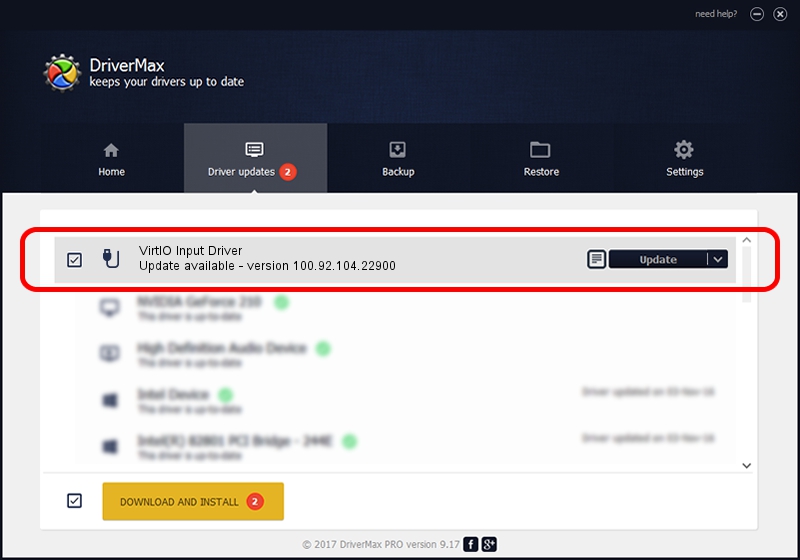Advertising seems to be blocked by your browser.
The ads help us provide this software and web site to you for free.
Please support our project by allowing our site to show ads.
Home /
Manufacturers /
Red Hat, Inc. /
VirtIO Input Driver /
PCI/VEN_1AF4&DEV_1052 /
100.92.104.22900 Nov 15, 2022
Driver for Red Hat, Inc. VirtIO Input Driver - downloading and installing it
VirtIO Input Driver is a USB human interface device class hardware device. This driver was developed by Red Hat, Inc.. The hardware id of this driver is PCI/VEN_1AF4&DEV_1052; this string has to match your hardware.
1. How to manually install Red Hat, Inc. VirtIO Input Driver driver
- Download the driver setup file for Red Hat, Inc. VirtIO Input Driver driver from the link below. This is the download link for the driver version 100.92.104.22900 dated 2022-11-15.
- Start the driver setup file from a Windows account with administrative rights. If your User Access Control (UAC) is enabled then you will have to accept of the driver and run the setup with administrative rights.
- Follow the driver setup wizard, which should be pretty straightforward. The driver setup wizard will analyze your PC for compatible devices and will install the driver.
- Restart your PC and enjoy the new driver, it is as simple as that.
Driver file size: 70241 bytes (68.59 KB)
This driver was installed by many users and received an average rating of 4.2 stars out of 53630 votes.
This driver was released for the following versions of Windows:
- This driver works on Windows 8.1 64 bits
- This driver works on Windows 10 64 bits
- This driver works on Windows 11 64 bits
2. Installing the Red Hat, Inc. VirtIO Input Driver driver using DriverMax: the easy way
The most important advantage of using DriverMax is that it will install the driver for you in the easiest possible way and it will keep each driver up to date. How easy can you install a driver using DriverMax? Let's take a look!
- Open DriverMax and press on the yellow button that says ~SCAN FOR DRIVER UPDATES NOW~. Wait for DriverMax to scan and analyze each driver on your computer.
- Take a look at the list of driver updates. Search the list until you find the Red Hat, Inc. VirtIO Input Driver driver. Click on Update.
- Enjoy using the updated driver! :)

Aug 25 2024 11:07PM / Written by Dan Armano for DriverMax
follow @danarm