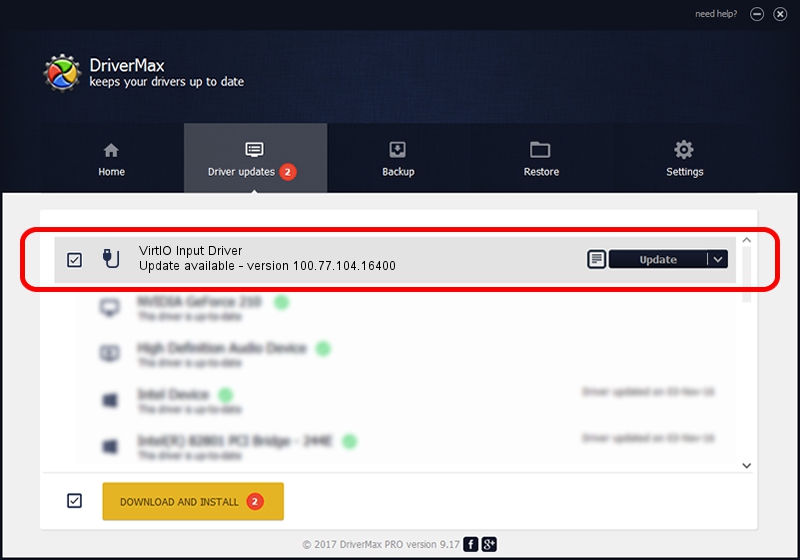Advertising seems to be blocked by your browser.
The ads help us provide this software and web site to you for free.
Please support our project by allowing our site to show ads.
Home /
Manufacturers /
Red Hat, Inc. /
VirtIO Input Driver /
PCI/VEN_1AF4&DEV_1052 /
100.77.104.16400 Feb 02, 2019
Red Hat, Inc. VirtIO Input Driver - two ways of downloading and installing the driver
VirtIO Input Driver is a USB human interface device class hardware device. This driver was developed by Red Hat, Inc.. PCI/VEN_1AF4&DEV_1052 is the matching hardware id of this device.
1. Manually install Red Hat, Inc. VirtIO Input Driver driver
- Download the driver setup file for Red Hat, Inc. VirtIO Input Driver driver from the link below. This is the download link for the driver version 100.77.104.16400 dated 2019-02-02.
- Start the driver setup file from a Windows account with the highest privileges (rights). If your User Access Control (UAC) is started then you will have to confirm the installation of the driver and run the setup with administrative rights.
- Follow the driver setup wizard, which should be quite straightforward. The driver setup wizard will scan your PC for compatible devices and will install the driver.
- Restart your computer and enjoy the new driver, as you can see it was quite smple.
The file size of this driver is 55979 bytes (54.67 KB)
Driver rating 4.3 stars out of 13393 votes.
This driver was released for the following versions of Windows:
- This driver works on Windows 10 64 bits
- This driver works on Windows 11 64 bits
2. Installing the Red Hat, Inc. VirtIO Input Driver driver using DriverMax: the easy way
The most important advantage of using DriverMax is that it will install the driver for you in just a few seconds and it will keep each driver up to date. How can you install a driver with DriverMax? Let's see!
- Start DriverMax and press on the yellow button named ~SCAN FOR DRIVER UPDATES NOW~. Wait for DriverMax to analyze each driver on your computer.
- Take a look at the list of available driver updates. Search the list until you find the Red Hat, Inc. VirtIO Input Driver driver. Click on Update.
- Enjoy using the updated driver! :)

Jul 7 2024 11:45PM / Written by Dan Armano for DriverMax
follow @danarm