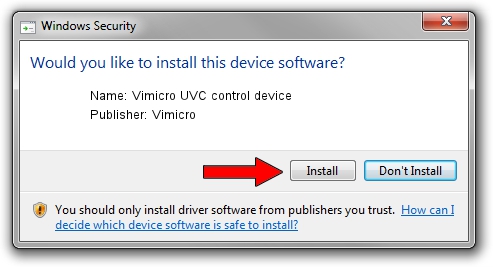Advertising seems to be blocked by your browser.
The ads help us provide this software and web site to you for free.
Please support our project by allowing our site to show ads.
Home /
Manufacturers /
Vimicro /
Vimicro UVC control device /
USB/VID_0ac8&PID_3610 /
5.00.2064 Aug 05, 1999
Vimicro Vimicro UVC control device - two ways of downloading and installing the driver
Vimicro UVC control device is a USB Universal Serial Bus device. This Windows driver was developed by Vimicro. The hardware id of this driver is USB/VID_0ac8&PID_3610; this string has to match your hardware.
1. Manually install Vimicro Vimicro UVC control device driver
- Download the setup file for Vimicro Vimicro UVC control device driver from the location below. This is the download link for the driver version 5.00.2064 released on 1999-08-05.
- Start the driver setup file from a Windows account with administrative rights. If your UAC (User Access Control) is enabled then you will have to confirm the installation of the driver and run the setup with administrative rights.
- Go through the driver installation wizard, which should be quite easy to follow. The driver installation wizard will analyze your PC for compatible devices and will install the driver.
- Restart your computer and enjoy the fresh driver, it is as simple as that.
Driver file size: 16166 bytes (15.79 KB)
This driver was installed by many users and received an average rating of 3.4 stars out of 58110 votes.
This driver will work for the following versions of Windows:
- This driver works on Windows 2000 32 bits
- This driver works on Windows Server 2003 32 bits
- This driver works on Windows XP 32 bits
- This driver works on Windows Vista 32 bits
- This driver works on Windows 7 32 bits
- This driver works on Windows 8 32 bits
- This driver works on Windows 8.1 32 bits
- This driver works on Windows 10 32 bits
- This driver works on Windows 11 32 bits
2. Using DriverMax to install Vimicro Vimicro UVC control device driver
The advantage of using DriverMax is that it will install the driver for you in the easiest possible way and it will keep each driver up to date. How can you install a driver with DriverMax? Let's take a look!
- Open DriverMax and press on the yellow button that says ~SCAN FOR DRIVER UPDATES NOW~. Wait for DriverMax to scan and analyze each driver on your PC.
- Take a look at the list of available driver updates. Scroll the list down until you locate the Vimicro Vimicro UVC control device driver. Click the Update button.
- Finished installing the driver!

Aug 13 2016 3:35AM / Written by Daniel Statescu for DriverMax
follow @DanielStatescu