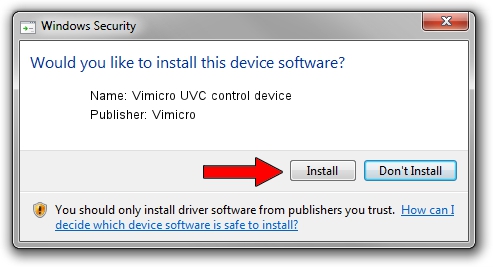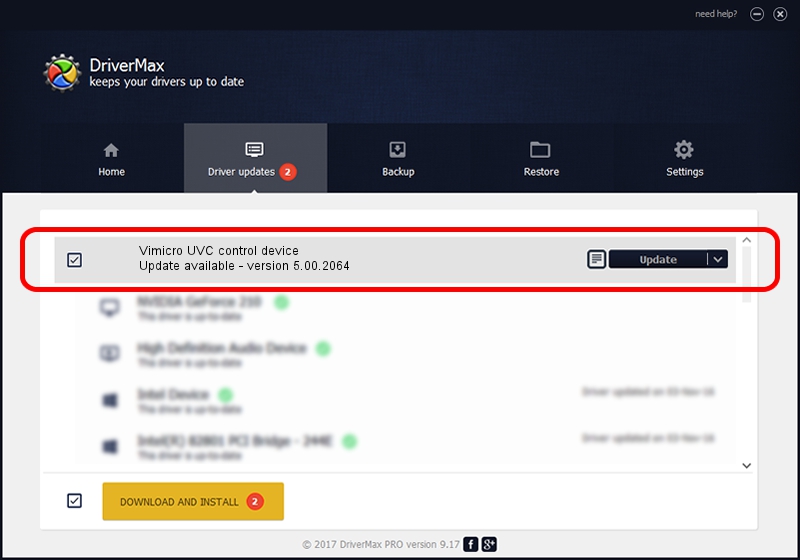Advertising seems to be blocked by your browser.
The ads help us provide this software and web site to you for free.
Please support our project by allowing our site to show ads.
Home /
Manufacturers /
Vimicro /
Vimicro UVC control device /
USB/VID_0ac8&PID_3490 /
5.00.2064 Aug 05, 1999
Vimicro Vimicro UVC control device driver download and installation
Vimicro UVC control device is a USB Universal Serial Bus device. This Windows driver was developed by Vimicro. In order to make sure you are downloading the exact right driver the hardware id is USB/VID_0ac8&PID_3490.
1. Vimicro Vimicro UVC control device - install the driver manually
- Download the driver setup file for Vimicro Vimicro UVC control device driver from the link below. This is the download link for the driver version 5.00.2064 dated 1999-08-05.
- Run the driver installation file from a Windows account with the highest privileges (rights). If your UAC (User Access Control) is enabled then you will have to accept of the driver and run the setup with administrative rights.
- Follow the driver setup wizard, which should be pretty straightforward. The driver setup wizard will analyze your PC for compatible devices and will install the driver.
- Restart your computer and enjoy the updated driver, it is as simple as that.
Driver file size: 16166 bytes (15.79 KB)
Driver rating 3.5 stars out of 57992 votes.
This driver is fully compatible with the following versions of Windows:
- This driver works on Windows 2000 32 bits
- This driver works on Windows Server 2003 32 bits
- This driver works on Windows XP 32 bits
- This driver works on Windows Vista 32 bits
- This driver works on Windows 7 32 bits
- This driver works on Windows 8 32 bits
- This driver works on Windows 8.1 32 bits
- This driver works on Windows 10 32 bits
- This driver works on Windows 11 32 bits
2. The easy way: using DriverMax to install Vimicro Vimicro UVC control device driver
The most important advantage of using DriverMax is that it will setup the driver for you in the easiest possible way and it will keep each driver up to date. How can you install a driver with DriverMax? Let's see!
- Open DriverMax and push on the yellow button that says ~SCAN FOR DRIVER UPDATES NOW~. Wait for DriverMax to scan and analyze each driver on your PC.
- Take a look at the list of driver updates. Search the list until you find the Vimicro Vimicro UVC control device driver. Click the Update button.
- Finished installing the driver!

Aug 13 2016 3:35AM / Written by Andreea Kartman for DriverMax
follow @DeeaKartman