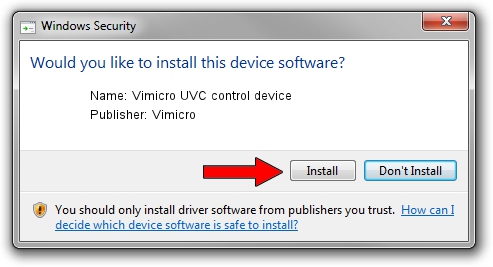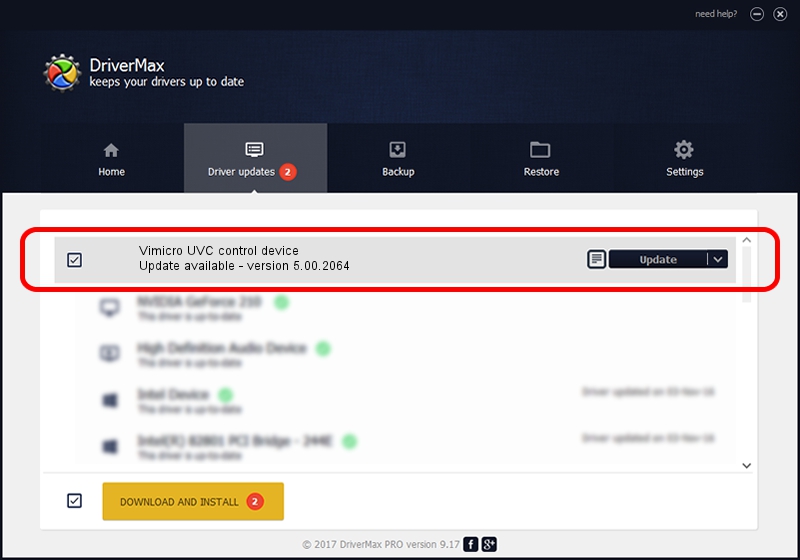Advertising seems to be blocked by your browser.
The ads help us provide this software and web site to you for free.
Please support our project by allowing our site to show ads.
Home /
Manufacturers /
Vimicro /
Vimicro UVC control device /
USB/VID_0ac8&PID_3440 /
5.00.2064 Aug 05, 1999
Vimicro Vimicro UVC control device - two ways of downloading and installing the driver
Vimicro UVC control device is a USB Universal Serial Bus hardware device. This Windows driver was developed by Vimicro. USB/VID_0ac8&PID_3440 is the matching hardware id of this device.
1. Vimicro Vimicro UVC control device - install the driver manually
- Download the driver setup file for Vimicro Vimicro UVC control device driver from the link below. This download link is for the driver version 5.00.2064 dated 1999-08-05.
- Start the driver installation file from a Windows account with administrative rights. If your User Access Control Service (UAC) is enabled then you will have to confirm the installation of the driver and run the setup with administrative rights.
- Follow the driver installation wizard, which should be pretty straightforward. The driver installation wizard will analyze your PC for compatible devices and will install the driver.
- Restart your PC and enjoy the new driver, it is as simple as that.
Driver file size: 30052 bytes (29.35 KB)
This driver was rated with an average of 3.5 stars by 81561 users.
This driver is fully compatible with the following versions of Windows:
- This driver works on Windows 2000 32 bits
- This driver works on Windows Server 2003 32 bits
- This driver works on Windows XP 32 bits
- This driver works on Windows Vista 32 bits
- This driver works on Windows 7 32 bits
- This driver works on Windows 8 32 bits
- This driver works on Windows 8.1 32 bits
- This driver works on Windows 10 32 bits
- This driver works on Windows 11 32 bits
2. How to install Vimicro Vimicro UVC control device driver using DriverMax
The most important advantage of using DriverMax is that it will install the driver for you in the easiest possible way and it will keep each driver up to date. How easy can you install a driver using DriverMax? Let's follow a few steps!
- Start DriverMax and press on the yellow button that says ~SCAN FOR DRIVER UPDATES NOW~. Wait for DriverMax to scan and analyze each driver on your computer.
- Take a look at the list of detected driver updates. Search the list until you locate the Vimicro Vimicro UVC control device driver. Click on Update.
- Enjoy using the updated driver! :)

Jul 7 2016 4:28PM / Written by Daniel Statescu for DriverMax
follow @DanielStatescu