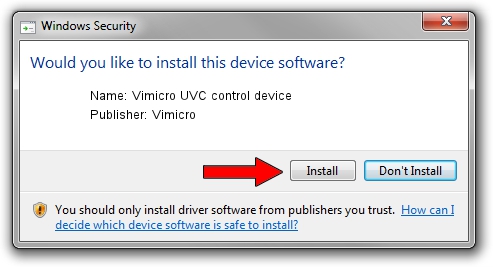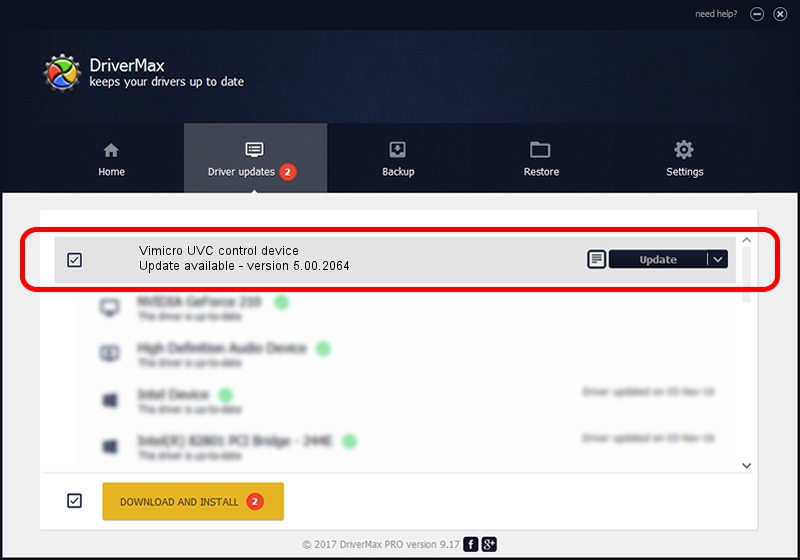Advertising seems to be blocked by your browser.
The ads help us provide this software and web site to you for free.
Please support our project by allowing our site to show ads.
Home /
Manufacturers /
Vimicro /
Vimicro UVC control device /
USB/VID_0ac8&PID_3420 /
5.00.2064 Aug 05, 1999
Vimicro Vimicro UVC control device - two ways of downloading and installing the driver
Vimicro UVC control device is a USB Universal Serial Bus hardware device. The developer of this driver was Vimicro. USB/VID_0ac8&PID_3420 is the matching hardware id of this device.
1. Vimicro Vimicro UVC control device - install the driver manually
- You can download from the link below the driver setup file for the Vimicro Vimicro UVC control device driver. The archive contains version 5.00.2064 dated 1999-08-05 of the driver.
- Start the driver installer file from a user account with administrative rights. If your User Access Control (UAC) is running please confirm the installation of the driver and run the setup with administrative rights.
- Follow the driver setup wizard, which will guide you; it should be pretty easy to follow. The driver setup wizard will scan your PC and will install the right driver.
- When the operation finishes shutdown and restart your computer in order to use the updated driver. As you can see it was quite smple to install a Windows driver!
Download size of the driver: 30052 bytes (29.35 KB)
This driver received an average rating of 3.9 stars out of 81452 votes.
This driver will work for the following versions of Windows:
- This driver works on Windows 2000 32 bits
- This driver works on Windows Server 2003 32 bits
- This driver works on Windows XP 32 bits
- This driver works on Windows Vista 32 bits
- This driver works on Windows 7 32 bits
- This driver works on Windows 8 32 bits
- This driver works on Windows 8.1 32 bits
- This driver works on Windows 10 32 bits
- This driver works on Windows 11 32 bits
2. Using DriverMax to install Vimicro Vimicro UVC control device driver
The most important advantage of using DriverMax is that it will setup the driver for you in the easiest possible way and it will keep each driver up to date. How can you install a driver using DriverMax? Let's see!
- Open DriverMax and click on the yellow button named ~SCAN FOR DRIVER UPDATES NOW~. Wait for DriverMax to scan and analyze each driver on your computer.
- Take a look at the list of driver updates. Scroll the list down until you locate the Vimicro Vimicro UVC control device driver. Click on Update.
- Finished installing the driver!

Jul 7 2016 4:28PM / Written by Dan Armano for DriverMax
follow @danarm