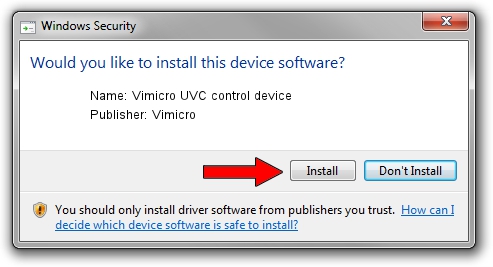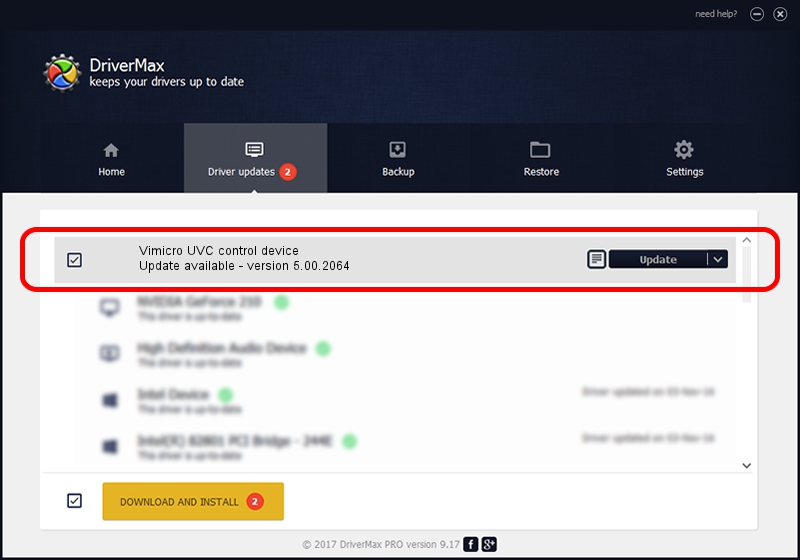Advertising seems to be blocked by your browser.
The ads help us provide this software and web site to you for free.
Please support our project by allowing our site to show ads.
Home /
Manufacturers /
Vimicro /
Vimicro UVC control device /
USB/VID_0ac8&PID_3343 /
5.00.2064 Aug 05, 1999
Vimicro Vimicro UVC control device driver download and installation
Vimicro UVC control device is a USB Universal Serial Bus device. This driver was developed by Vimicro. The hardware id of this driver is USB/VID_0ac8&PID_3343; this string has to match your hardware.
1. Manually install Vimicro Vimicro UVC control device driver
- Download the setup file for Vimicro Vimicro UVC control device driver from the link below. This download link is for the driver version 5.00.2064 dated 1999-08-05.
- Start the driver installation file from a Windows account with the highest privileges (rights). If your UAC (User Access Control) is started then you will have to accept of the driver and run the setup with administrative rights.
- Follow the driver setup wizard, which should be quite easy to follow. The driver setup wizard will analyze your PC for compatible devices and will install the driver.
- Restart your PC and enjoy the new driver, as you can see it was quite smple.
The file size of this driver is 30052 bytes (29.35 KB)
This driver was rated with an average of 3.1 stars by 99827 users.
This driver was released for the following versions of Windows:
- This driver works on Windows 2000 32 bits
- This driver works on Windows Server 2003 32 bits
- This driver works on Windows XP 32 bits
- This driver works on Windows Vista 32 bits
- This driver works on Windows 7 32 bits
- This driver works on Windows 8 32 bits
- This driver works on Windows 8.1 32 bits
- This driver works on Windows 10 32 bits
- This driver works on Windows 11 32 bits
2. Installing the Vimicro Vimicro UVC control device driver using DriverMax: the easy way
The most important advantage of using DriverMax is that it will setup the driver for you in just a few seconds and it will keep each driver up to date, not just this one. How can you install a driver with DriverMax? Let's take a look!
- Open DriverMax and click on the yellow button that says ~SCAN FOR DRIVER UPDATES NOW~. Wait for DriverMax to analyze each driver on your computer.
- Take a look at the list of available driver updates. Scroll the list down until you find the Vimicro Vimicro UVC control device driver. Click on Update.
- That's it, you installed your first driver!

Jul 17 2016 8:32PM / Written by Dan Armano for DriverMax
follow @danarm