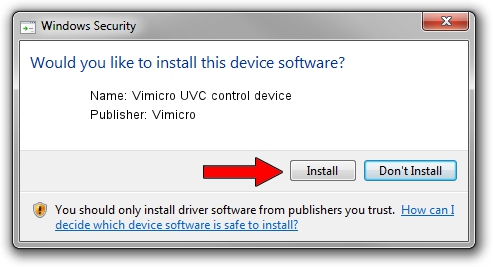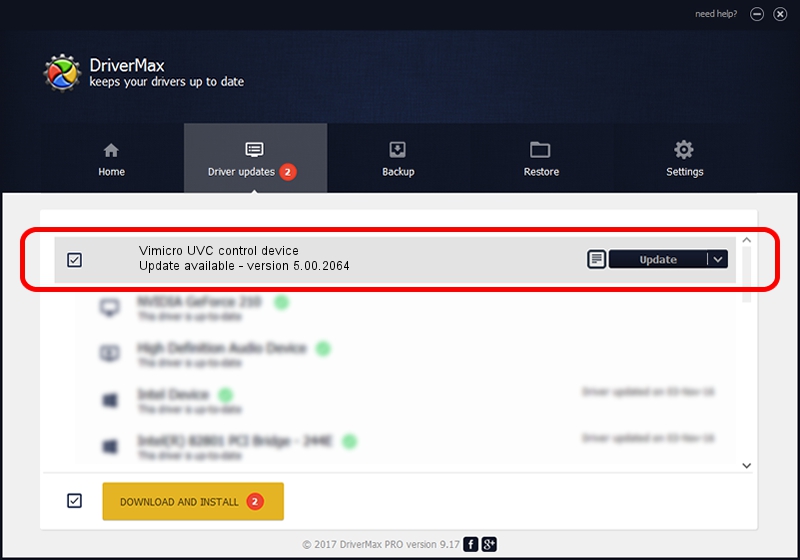Advertising seems to be blocked by your browser.
The ads help us provide this software and web site to you for free.
Please support our project by allowing our site to show ads.
Home /
Manufacturers /
Vimicro /
Vimicro UVC control device /
USB/VID_0ac8&PID_3333 /
5.00.2064 Aug 05, 1999
Vimicro Vimicro UVC control device driver download and installation
Vimicro UVC control device is a USB Universal Serial Bus hardware device. The Windows version of this driver was developed by Vimicro. USB/VID_0ac8&PID_3333 is the matching hardware id of this device.
1. Manually install Vimicro Vimicro UVC control device driver
- You can download from the link below the driver installer file for the Vimicro Vimicro UVC control device driver. The archive contains version 5.00.2064 dated 1999-08-05 of the driver.
- Start the driver installer file from a user account with the highest privileges (rights). If your UAC (User Access Control) is started please accept of the driver and run the setup with administrative rights.
- Follow the driver setup wizard, which will guide you; it should be quite easy to follow. The driver setup wizard will analyze your PC and will install the right driver.
- When the operation finishes shutdown and restart your computer in order to use the updated driver. It is as simple as that to install a Windows driver!
Size of this driver: 30052 bytes (29.35 KB)
Driver rating 3.3 stars out of 1824 votes.
This driver is fully compatible with the following versions of Windows:
- This driver works on Windows 2000 32 bits
- This driver works on Windows Server 2003 32 bits
- This driver works on Windows XP 32 bits
- This driver works on Windows Vista 32 bits
- This driver works on Windows 7 32 bits
- This driver works on Windows 8 32 bits
- This driver works on Windows 8.1 32 bits
- This driver works on Windows 10 32 bits
- This driver works on Windows 11 32 bits
2. The easy way: using DriverMax to install Vimicro Vimicro UVC control device driver
The most important advantage of using DriverMax is that it will install the driver for you in the easiest possible way and it will keep each driver up to date. How can you install a driver with DriverMax? Let's take a look!
- Start DriverMax and click on the yellow button that says ~SCAN FOR DRIVER UPDATES NOW~. Wait for DriverMax to scan and analyze each driver on your computer.
- Take a look at the list of available driver updates. Scroll the list down until you find the Vimicro Vimicro UVC control device driver. Click the Update button.
- Finished installing the driver!

Jul 17 2016 8:33PM / Written by Daniel Statescu for DriverMax
follow @DanielStatescu