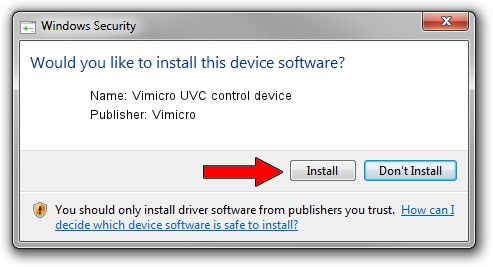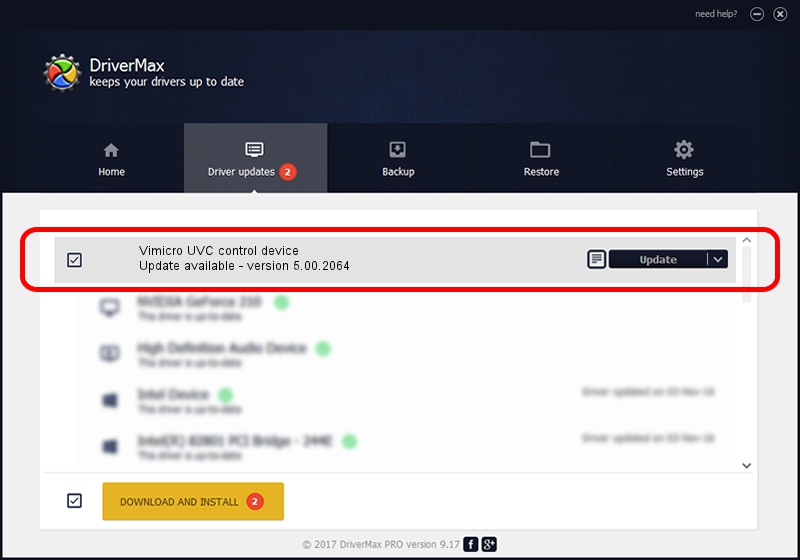Advertising seems to be blocked by your browser.
The ads help us provide this software and web site to you for free.
Please support our project by allowing our site to show ads.
Home /
Manufacturers /
Vimicro /
Vimicro UVC control device /
USB/VID_0ac8&PID_0331 /
5.00.2064 Aug 05, 1999
Vimicro Vimicro UVC control device - two ways of downloading and installing the driver
Vimicro UVC control device is a USB Universal Serial Bus device. The developer of this driver was Vimicro. USB/VID_0ac8&PID_0331 is the matching hardware id of this device.
1. Manually install Vimicro Vimicro UVC control device driver
- Download the setup file for Vimicro Vimicro UVC control device driver from the link below. This download link is for the driver version 5.00.2064 dated 1999-08-05.
- Start the driver setup file from a Windows account with the highest privileges (rights). If your User Access Control (UAC) is enabled then you will have to accept of the driver and run the setup with administrative rights.
- Follow the driver setup wizard, which should be pretty easy to follow. The driver setup wizard will analyze your PC for compatible devices and will install the driver.
- Shutdown and restart your computer and enjoy the fresh driver, it is as simple as that.
The file size of this driver is 30052 bytes (29.35 KB)
This driver received an average rating of 3.5 stars out of 4332 votes.
This driver is compatible with the following versions of Windows:
- This driver works on Windows 2000 32 bits
- This driver works on Windows Server 2003 32 bits
- This driver works on Windows XP 32 bits
- This driver works on Windows Vista 32 bits
- This driver works on Windows 7 32 bits
- This driver works on Windows 8 32 bits
- This driver works on Windows 8.1 32 bits
- This driver works on Windows 10 32 bits
- This driver works on Windows 11 32 bits
2. How to install Vimicro Vimicro UVC control device driver using DriverMax
The advantage of using DriverMax is that it will setup the driver for you in just a few seconds and it will keep each driver up to date. How can you install a driver using DriverMax? Let's see!
- Start DriverMax and push on the yellow button that says ~SCAN FOR DRIVER UPDATES NOW~. Wait for DriverMax to scan and analyze each driver on your computer.
- Take a look at the list of detected driver updates. Scroll the list down until you find the Vimicro Vimicro UVC control device driver. Click the Update button.
- That's all, the driver is now installed!

Jul 22 2016 6:41PM / Written by Daniel Statescu for DriverMax
follow @DanielStatescu