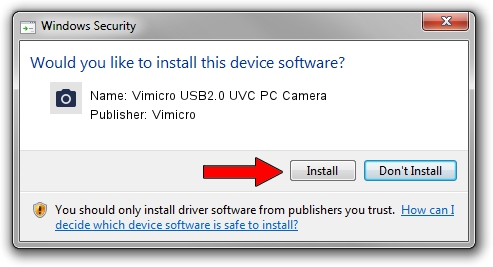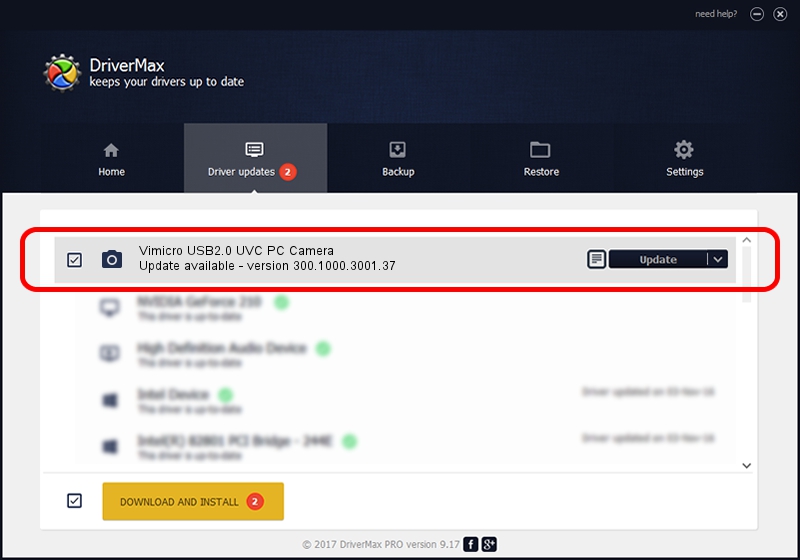Advertising seems to be blocked by your browser.
The ads help us provide this software and web site to you for free.
Please support our project by allowing our site to show ads.
Home /
Manufacturers /
Vimicro /
Vimicro USB2.0 UVC PC Camera /
USB/VID_0ac8&PID_3630&MI_00 /
300.1000.3001.37 Nov 12, 2010
Vimicro Vimicro USB2.0 UVC PC Camera driver download and installation
Vimicro USB2.0 UVC PC Camera is a Imaging Devices hardware device. This driver was developed by Vimicro. The hardware id of this driver is USB/VID_0ac8&PID_3630&MI_00; this string has to match your hardware.
1. Manually install Vimicro Vimicro USB2.0 UVC PC Camera driver
- Download the driver setup file for Vimicro Vimicro USB2.0 UVC PC Camera driver from the location below. This is the download link for the driver version 300.1000.3001.37 dated 2010-11-12.
- Start the driver setup file from a Windows account with the highest privileges (rights). If your User Access Control Service (UAC) is started then you will have to accept of the driver and run the setup with administrative rights.
- Follow the driver setup wizard, which should be quite straightforward. The driver setup wizard will analyze your PC for compatible devices and will install the driver.
- Shutdown and restart your computer and enjoy the new driver, as you can see it was quite smple.
Download size of the driver: 15525537 bytes (14.81 MB)
This driver received an average rating of 4.5 stars out of 55137 votes.
This driver will work for the following versions of Windows:
- This driver works on Windows Server 2003 32 bits
- This driver works on Windows XP 32 bits
- This driver works on Windows Vista 32 bits
- This driver works on Windows 7 32 bits
- This driver works on Windows 8 32 bits
- This driver works on Windows 8.1 32 bits
- This driver works on Windows 10 32 bits
- This driver works on Windows 11 32 bits
2. How to use DriverMax to install Vimicro Vimicro USB2.0 UVC PC Camera driver
The advantage of using DriverMax is that it will install the driver for you in just a few seconds and it will keep each driver up to date. How easy can you install a driver using DriverMax? Let's see!
- Open DriverMax and press on the yellow button that says ~SCAN FOR DRIVER UPDATES NOW~. Wait for DriverMax to scan and analyze each driver on your PC.
- Take a look at the list of available driver updates. Scroll the list down until you locate the Vimicro Vimicro USB2.0 UVC PC Camera driver. Click the Update button.
- That's it, you installed your first driver!

Aug 10 2016 6:19PM / Written by Daniel Statescu for DriverMax
follow @DanielStatescu