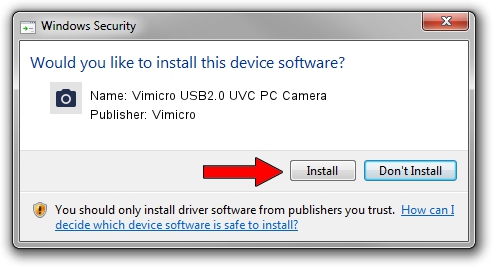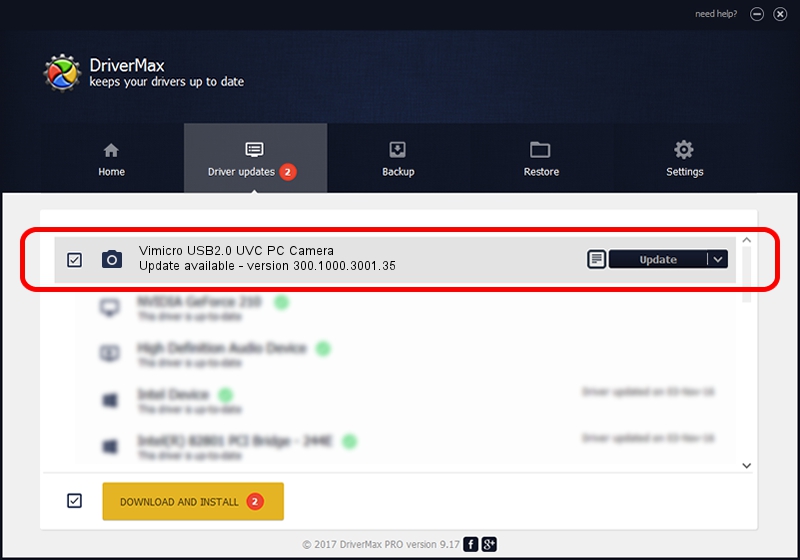Advertising seems to be blocked by your browser.
The ads help us provide this software and web site to you for free.
Please support our project by allowing our site to show ads.
Home /
Manufacturers /
Vimicro /
Vimicro USB2.0 UVC PC Camera /
USB/VID_0ac8&PID_3610&MI_00 /
300.1000.3001.35 Jan 18, 2010
Download and install Vimicro Vimicro USB2.0 UVC PC Camera driver
Vimicro USB2.0 UVC PC Camera is a Imaging Devices device. This driver was developed by Vimicro. USB/VID_0ac8&PID_3610&MI_00 is the matching hardware id of this device.
1. Manually install Vimicro Vimicro USB2.0 UVC PC Camera driver
- Download the setup file for Vimicro Vimicro USB2.0 UVC PC Camera driver from the link below. This is the download link for the driver version 300.1000.3001.35 released on 2010-01-18.
- Run the driver setup file from a Windows account with the highest privileges (rights). If your User Access Control Service (UAC) is started then you will have to accept of the driver and run the setup with administrative rights.
- Follow the driver installation wizard, which should be pretty straightforward. The driver installation wizard will analyze your PC for compatible devices and will install the driver.
- Shutdown and restart your PC and enjoy the fresh driver, it is as simple as that.
This driver was rated with an average of 3.2 stars by 49935 users.
2. How to install Vimicro Vimicro USB2.0 UVC PC Camera driver using DriverMax
The most important advantage of using DriverMax is that it will install the driver for you in just a few seconds and it will keep each driver up to date. How can you install a driver using DriverMax? Let's follow a few steps!
- Open DriverMax and press on the yellow button named ~SCAN FOR DRIVER UPDATES NOW~. Wait for DriverMax to scan and analyze each driver on your PC.
- Take a look at the list of available driver updates. Search the list until you find the Vimicro Vimicro USB2.0 UVC PC Camera driver. Click on Update.
- Finished installing the driver!

Jul 11 2016 3:21AM / Written by Andreea Kartman for DriverMax
follow @DeeaKartman