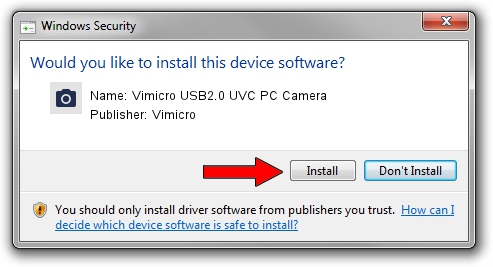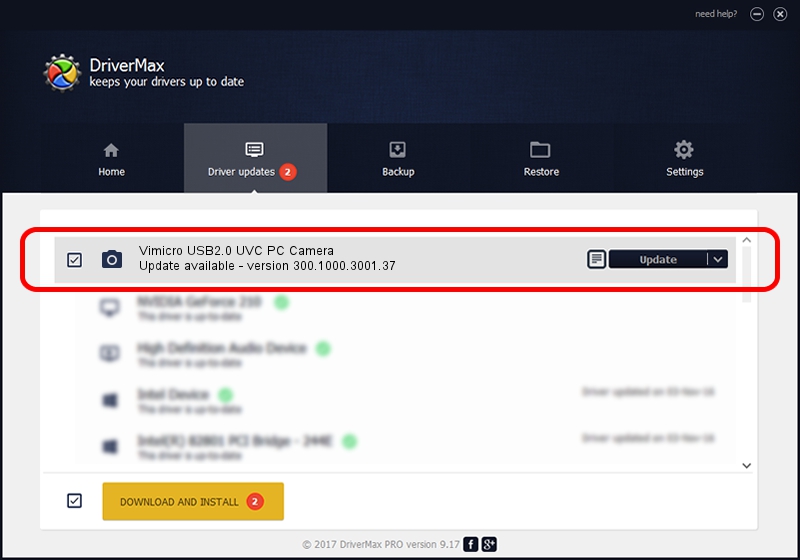Advertising seems to be blocked by your browser.
The ads help us provide this software and web site to you for free.
Please support our project by allowing our site to show ads.
Home /
Manufacturers /
Vimicro /
Vimicro USB2.0 UVC PC Camera /
USB/VID_0ac8&PID_3560&MI_00 /
300.1000.3001.37 Nov 12, 2010
Vimicro Vimicro USB2.0 UVC PC Camera driver download and installation
Vimicro USB2.0 UVC PC Camera is a Imaging Devices hardware device. This driver was developed by Vimicro. The hardware id of this driver is USB/VID_0ac8&PID_3560&MI_00; this string has to match your hardware.
1. Vimicro Vimicro USB2.0 UVC PC Camera driver - how to install it manually
- Download the driver setup file for Vimicro Vimicro USB2.0 UVC PC Camera driver from the link below. This download link is for the driver version 300.1000.3001.37 released on 2010-11-12.
- Run the driver installation file from a Windows account with administrative rights. If your UAC (User Access Control) is running then you will have to confirm the installation of the driver and run the setup with administrative rights.
- Go through the driver installation wizard, which should be quite straightforward. The driver installation wizard will analyze your PC for compatible devices and will install the driver.
- Restart your PC and enjoy the fresh driver, it is as simple as that.
Driver file size: 15525537 bytes (14.81 MB)
Driver rating 4.3 stars out of 25100 votes.
This driver is compatible with the following versions of Windows:
- This driver works on Windows Server 2003 32 bits
- This driver works on Windows XP 32 bits
- This driver works on Windows Vista 32 bits
- This driver works on Windows 7 32 bits
- This driver works on Windows 8 32 bits
- This driver works on Windows 8.1 32 bits
- This driver works on Windows 10 32 bits
- This driver works on Windows 11 32 bits
2. How to install Vimicro Vimicro USB2.0 UVC PC Camera driver using DriverMax
The advantage of using DriverMax is that it will install the driver for you in just a few seconds and it will keep each driver up to date, not just this one. How easy can you install a driver with DriverMax? Let's see!
- Open DriverMax and push on the yellow button named ~SCAN FOR DRIVER UPDATES NOW~. Wait for DriverMax to scan and analyze each driver on your PC.
- Take a look at the list of available driver updates. Scroll the list down until you find the Vimicro Vimicro USB2.0 UVC PC Camera driver. Click the Update button.
- Enjoy using the updated driver! :)

Jul 30 2016 1:01PM / Written by Dan Armano for DriverMax
follow @danarm