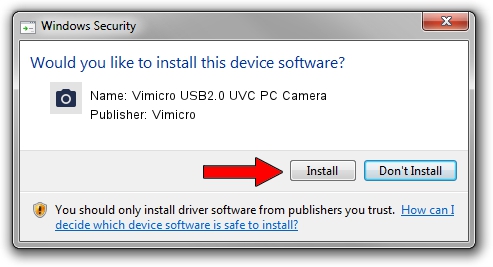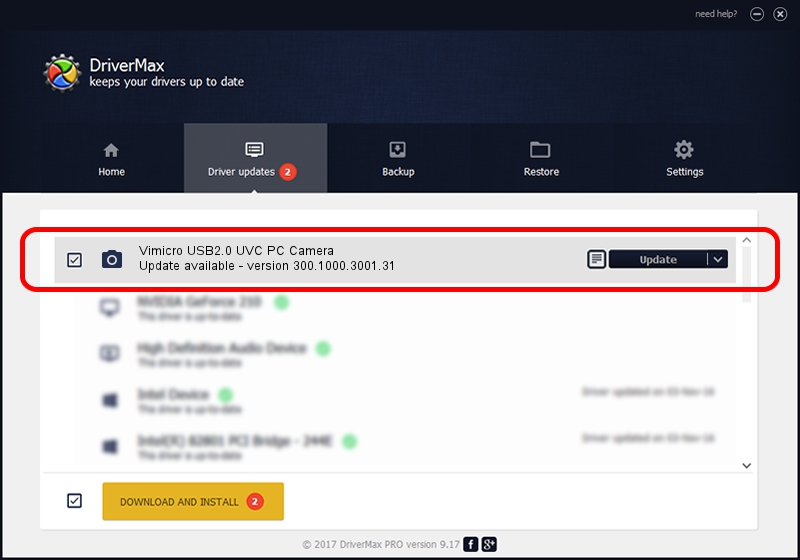Advertising seems to be blocked by your browser.
The ads help us provide this software and web site to you for free.
Please support our project by allowing our site to show ads.
Home /
Manufacturers /
Vimicro /
Vimicro USB2.0 UVC PC Camera /
USB/VID_0ac8&PID_3460&MI_00 /
300.1000.3001.31 May 25, 2009
Vimicro Vimicro USB2.0 UVC PC Camera how to download and install the driver
Vimicro USB2.0 UVC PC Camera is a Imaging Devices hardware device. The Windows version of this driver was developed by Vimicro. The hardware id of this driver is USB/VID_0ac8&PID_3460&MI_00; this string has to match your hardware.
1. How to manually install Vimicro Vimicro USB2.0 UVC PC Camera driver
- Download the driver setup file for Vimicro Vimicro USB2.0 UVC PC Camera driver from the location below. This download link is for the driver version 300.1000.3001.31 dated 2009-05-25.
- Run the driver setup file from a Windows account with administrative rights. If your UAC (User Access Control) is enabled then you will have to confirm the installation of the driver and run the setup with administrative rights.
- Go through the driver installation wizard, which should be pretty easy to follow. The driver installation wizard will scan your PC for compatible devices and will install the driver.
- Restart your computer and enjoy the new driver, it is as simple as that.
Driver file size: 16319439 bytes (15.56 MB)
This driver received an average rating of 5 stars out of 96018 votes.
This driver is compatible with the following versions of Windows:
- This driver works on Windows Server 2003 64 bits
- This driver works on Windows XP 64 bits
- This driver works on Windows Vista 64 bits
- This driver works on Windows 7 64 bits
- This driver works on Windows 8 64 bits
- This driver works on Windows 8.1 64 bits
- This driver works on Windows 10 64 bits
- This driver works on Windows 11 64 bits
2. The easy way: using DriverMax to install Vimicro Vimicro USB2.0 UVC PC Camera driver
The most important advantage of using DriverMax is that it will setup the driver for you in just a few seconds and it will keep each driver up to date. How easy can you install a driver with DriverMax? Let's follow a few steps!
- Open DriverMax and push on the yellow button that says ~SCAN FOR DRIVER UPDATES NOW~. Wait for DriverMax to scan and analyze each driver on your PC.
- Take a look at the list of available driver updates. Search the list until you find the Vimicro Vimicro USB2.0 UVC PC Camera driver. Click on Update.
- That's all, the driver is now installed!

Jul 24 2016 8:13PM / Written by Andreea Kartman for DriverMax
follow @DeeaKartman