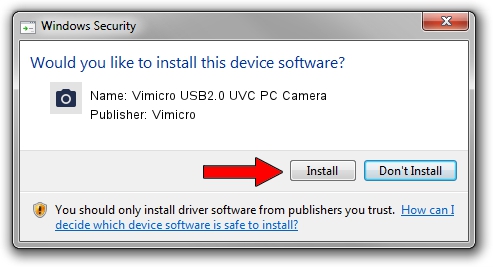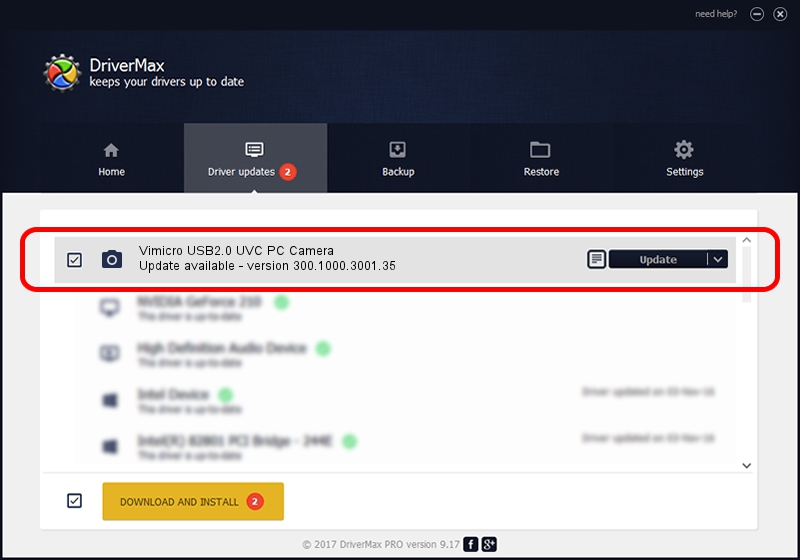Advertising seems to be blocked by your browser.
The ads help us provide this software and web site to you for free.
Please support our project by allowing our site to show ads.
Home /
Manufacturers /
Vimicro /
Vimicro USB2.0 UVC PC Camera /
USB/VID_0ac8&PID_3440&MI_00 /
300.1000.3001.35 Jan 18, 2010
Vimicro Vimicro USB2.0 UVC PC Camera - two ways of downloading and installing the driver
Vimicro USB2.0 UVC PC Camera is a Imaging Devices hardware device. The developer of this driver was Vimicro. In order to make sure you are downloading the exact right driver the hardware id is USB/VID_0ac8&PID_3440&MI_00.
1. Vimicro Vimicro USB2.0 UVC PC Camera driver - how to install it manually
- Download the setup file for Vimicro Vimicro USB2.0 UVC PC Camera driver from the link below. This is the download link for the driver version 300.1000.3001.35 dated 2010-01-18.
- Start the driver installation file from a Windows account with administrative rights. If your UAC (User Access Control) is started then you will have to confirm the installation of the driver and run the setup with administrative rights.
- Follow the driver setup wizard, which should be pretty easy to follow. The driver setup wizard will analyze your PC for compatible devices and will install the driver.
- Restart your computer and enjoy the new driver, as you can see it was quite smple.
This driver received an average rating of 3.3 stars out of 49847 votes.
2. How to use DriverMax to install Vimicro Vimicro USB2.0 UVC PC Camera driver
The most important advantage of using DriverMax is that it will install the driver for you in the easiest possible way and it will keep each driver up to date. How easy can you install a driver using DriverMax? Let's take a look!
- Start DriverMax and press on the yellow button that says ~SCAN FOR DRIVER UPDATES NOW~. Wait for DriverMax to scan and analyze each driver on your PC.
- Take a look at the list of driver updates. Search the list until you locate the Vimicro Vimicro USB2.0 UVC PC Camera driver. Click the Update button.
- Finished installing the driver!

Jul 11 2016 3:22AM / Written by Dan Armano for DriverMax
follow @danarm