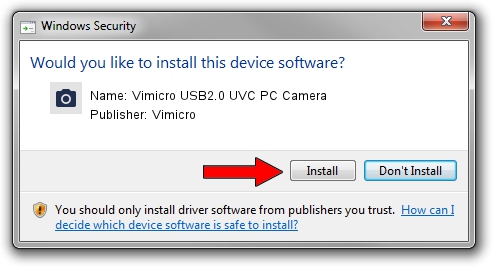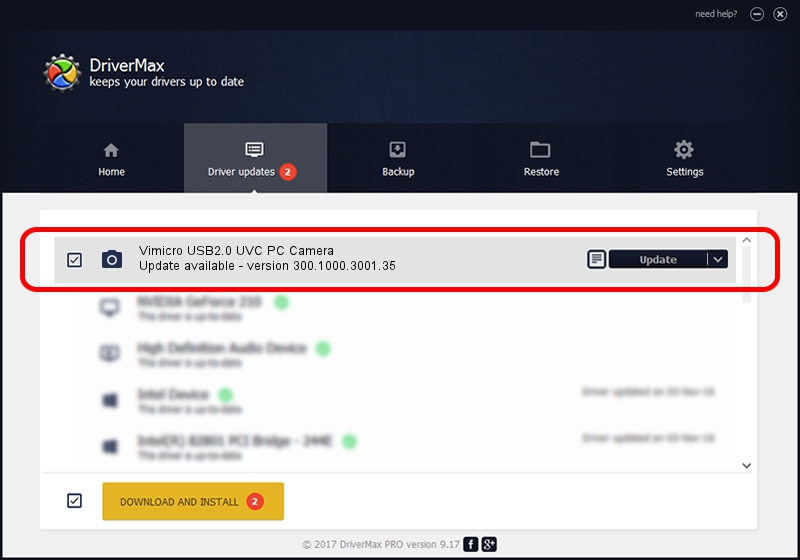Advertising seems to be blocked by your browser.
The ads help us provide this software and web site to you for free.
Please support our project by allowing our site to show ads.
Home /
Manufacturers /
Vimicro /
Vimicro USB2.0 UVC PC Camera /
USB/VID_0ac8&PID_3420&MI_00 /
300.1000.3001.35 Jan 18, 2010
Vimicro Vimicro USB2.0 UVC PC Camera - two ways of downloading and installing the driver
Vimicro USB2.0 UVC PC Camera is a Imaging Devices device. The Windows version of this driver was developed by Vimicro. In order to make sure you are downloading the exact right driver the hardware id is USB/VID_0ac8&PID_3420&MI_00.
1. Manually install Vimicro Vimicro USB2.0 UVC PC Camera driver
- Download the driver setup file for Vimicro Vimicro USB2.0 UVC PC Camera driver from the location below. This is the download link for the driver version 300.1000.3001.35 dated 2010-01-18.
- Run the driver installation file from a Windows account with administrative rights. If your UAC (User Access Control) is running then you will have to confirm the installation of the driver and run the setup with administrative rights.
- Go through the driver setup wizard, which should be quite straightforward. The driver setup wizard will analyze your PC for compatible devices and will install the driver.
- Restart your PC and enjoy the new driver, it is as simple as that.
This driver was rated with an average of 3.4 stars by 50932 users.
2. Installing the Vimicro Vimicro USB2.0 UVC PC Camera driver using DriverMax: the easy way
The advantage of using DriverMax is that it will setup the driver for you in just a few seconds and it will keep each driver up to date. How easy can you install a driver with DriverMax? Let's follow a few steps!
- Open DriverMax and click on the yellow button that says ~SCAN FOR DRIVER UPDATES NOW~. Wait for DriverMax to scan and analyze each driver on your PC.
- Take a look at the list of driver updates. Search the list until you locate the Vimicro Vimicro USB2.0 UVC PC Camera driver. Click the Update button.
- Finished installing the driver!

Jul 11 2016 3:22AM / Written by Daniel Statescu for DriverMax
follow @DanielStatescu