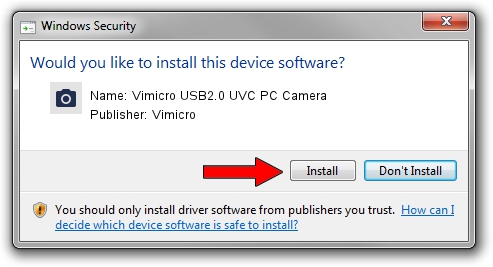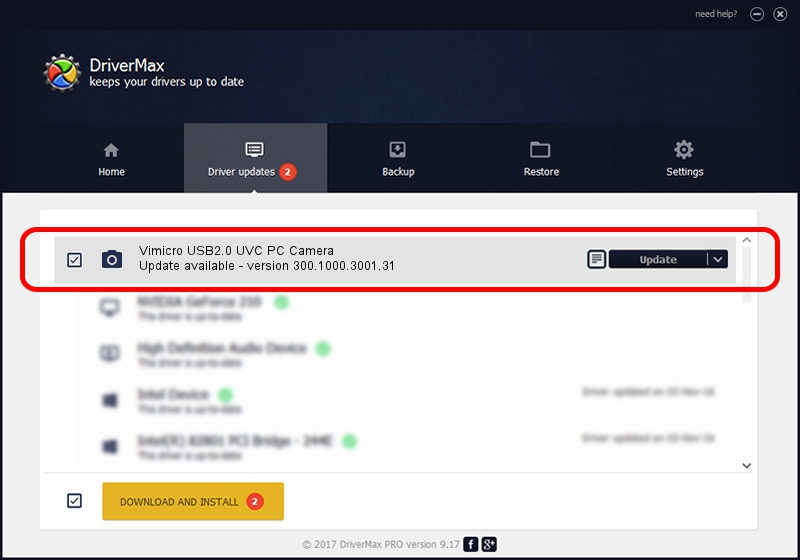Advertising seems to be blocked by your browser.
The ads help us provide this software and web site to you for free.
Please support our project by allowing our site to show ads.
Home /
Manufacturers /
Vimicro /
Vimicro USB2.0 UVC PC Camera /
USB/VID_0ac8&PID_3420&MI_00 /
300.1000.3001.31 May 25, 2009
Vimicro Vimicro USB2.0 UVC PC Camera how to download and install the driver
Vimicro USB2.0 UVC PC Camera is a Imaging Devices hardware device. This Windows driver was developed by Vimicro. The hardware id of this driver is USB/VID_0ac8&PID_3420&MI_00.
1. Manually install Vimicro Vimicro USB2.0 UVC PC Camera driver
- Download the setup file for Vimicro Vimicro USB2.0 UVC PC Camera driver from the location below. This is the download link for the driver version 300.1000.3001.31 released on 2009-05-25.
- Start the driver installation file from a Windows account with administrative rights. If your User Access Control Service (UAC) is running then you will have to confirm the installation of the driver and run the setup with administrative rights.
- Go through the driver setup wizard, which should be pretty straightforward. The driver setup wizard will analyze your PC for compatible devices and will install the driver.
- Shutdown and restart your computer and enjoy the new driver, it is as simple as that.
Size of this driver: 16319439 bytes (15.56 MB)
Driver rating 4.2 stars out of 95456 votes.
This driver is fully compatible with the following versions of Windows:
- This driver works on Windows Server 2003 64 bits
- This driver works on Windows XP 64 bits
- This driver works on Windows Vista 64 bits
- This driver works on Windows 7 64 bits
- This driver works on Windows 8 64 bits
- This driver works on Windows 8.1 64 bits
- This driver works on Windows 10 64 bits
- This driver works on Windows 11 64 bits
2. Installing the Vimicro Vimicro USB2.0 UVC PC Camera driver using DriverMax: the easy way
The most important advantage of using DriverMax is that it will install the driver for you in the easiest possible way and it will keep each driver up to date. How easy can you install a driver with DriverMax? Let's take a look!
- Start DriverMax and push on the yellow button named ~SCAN FOR DRIVER UPDATES NOW~. Wait for DriverMax to scan and analyze each driver on your computer.
- Take a look at the list of detected driver updates. Search the list until you find the Vimicro Vimicro USB2.0 UVC PC Camera driver. Click the Update button.
- Finished installing the driver!

Jul 24 2016 8:16PM / Written by Andreea Kartman for DriverMax
follow @DeeaKartman