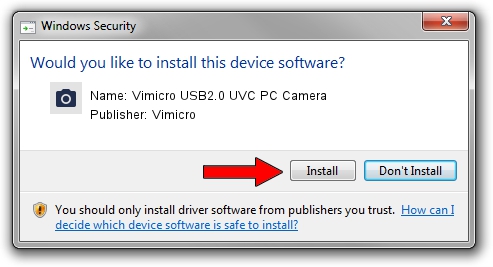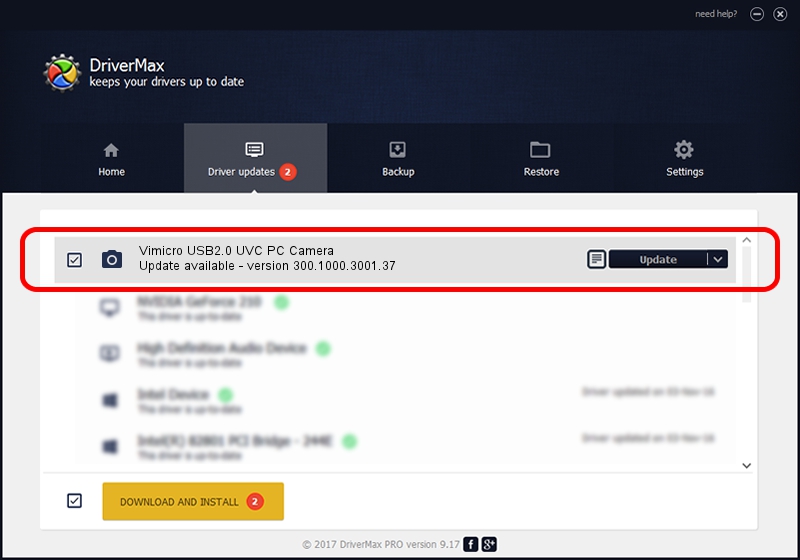Advertising seems to be blocked by your browser.
The ads help us provide this software and web site to you for free.
Please support our project by allowing our site to show ads.
Home /
Manufacturers /
Vimicro /
Vimicro USB2.0 UVC PC Camera /
USB/VID_0ac8&PID_336D&MI_00 /
300.1000.3001.37 Nov 12, 2010
Vimicro Vimicro USB2.0 UVC PC Camera how to download and install the driver
Vimicro USB2.0 UVC PC Camera is a Imaging Devices hardware device. The Windows version of this driver was developed by Vimicro. In order to make sure you are downloading the exact right driver the hardware id is USB/VID_0ac8&PID_336D&MI_00.
1. Vimicro Vimicro USB2.0 UVC PC Camera - install the driver manually
- You can download from the link below the driver setup file for the Vimicro Vimicro USB2.0 UVC PC Camera driver. The archive contains version 300.1000.3001.37 released on 2010-11-12 of the driver.
- Start the driver installer file from a user account with administrative rights. If your User Access Control (UAC) is running please accept of the driver and run the setup with administrative rights.
- Go through the driver installation wizard, which will guide you; it should be pretty easy to follow. The driver installation wizard will analyze your computer and will install the right driver.
- When the operation finishes shutdown and restart your computer in order to use the updated driver. As you can see it was quite smple to install a Windows driver!
File size of the driver: 15525537 bytes (14.81 MB)
This driver was installed by many users and received an average rating of 4.7 stars out of 53095 votes.
This driver will work for the following versions of Windows:
- This driver works on Windows Server 2003 32 bits
- This driver works on Windows XP 32 bits
- This driver works on Windows Vista 32 bits
- This driver works on Windows 7 32 bits
- This driver works on Windows 8 32 bits
- This driver works on Windows 8.1 32 bits
- This driver works on Windows 10 32 bits
- This driver works on Windows 11 32 bits
2. Installing the Vimicro Vimicro USB2.0 UVC PC Camera driver using DriverMax: the easy way
The advantage of using DriverMax is that it will setup the driver for you in just a few seconds and it will keep each driver up to date. How easy can you install a driver using DriverMax? Let's take a look!
- Open DriverMax and push on the yellow button that says ~SCAN FOR DRIVER UPDATES NOW~. Wait for DriverMax to scan and analyze each driver on your PC.
- Take a look at the list of driver updates. Scroll the list down until you find the Vimicro Vimicro USB2.0 UVC PC Camera driver. Click the Update button.
- Finished installing the driver!

Aug 10 2016 6:23PM / Written by Andreea Kartman for DriverMax
follow @DeeaKartman