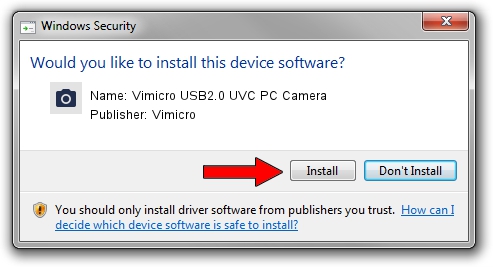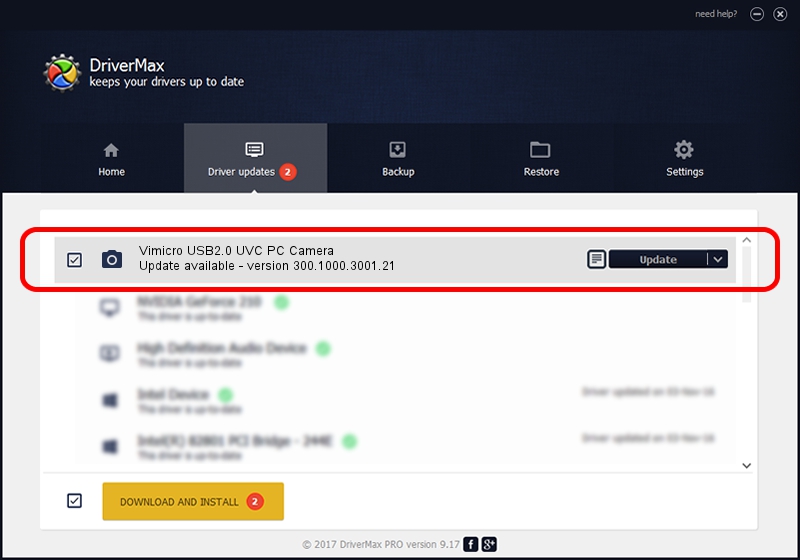Advertising seems to be blocked by your browser.
The ads help us provide this software and web site to you for free.
Please support our project by allowing our site to show ads.
Home /
Manufacturers /
Vimicro /
Vimicro USB2.0 UVC PC Camera /
USB/VID_0ac8&PID_336D&MI_00 /
300.1000.3001.21 Apr 03, 2008
Vimicro Vimicro USB2.0 UVC PC Camera driver download and installation
Vimicro USB2.0 UVC PC Camera is a Imaging Devices device. The Windows version of this driver was developed by Vimicro. USB/VID_0ac8&PID_336D&MI_00 is the matching hardware id of this device.
1. Vimicro Vimicro USB2.0 UVC PC Camera driver - how to install it manually
- You can download from the link below the driver installer file for the Vimicro Vimicro USB2.0 UVC PC Camera driver. The archive contains version 300.1000.3001.21 released on 2008-04-03 of the driver.
- Start the driver installer file from a user account with administrative rights. If your User Access Control (UAC) is started please confirm the installation of the driver and run the setup with administrative rights.
- Follow the driver setup wizard, which will guide you; it should be quite easy to follow. The driver setup wizard will analyze your computer and will install the right driver.
- When the operation finishes shutdown and restart your computer in order to use the updated driver. As you can see it was quite smple to install a Windows driver!
Size of this driver: 15529775 bytes (14.81 MB)
This driver was rated with an average of 4.1 stars by 51016 users.
This driver is compatible with the following versions of Windows:
- This driver works on Windows Server 2003 32 bits
- This driver works on Windows XP 32 bits
- This driver works on Windows Vista 32 bits
- This driver works on Windows 7 32 bits
- This driver works on Windows 8 32 bits
- This driver works on Windows 8.1 32 bits
- This driver works on Windows 10 32 bits
- This driver works on Windows 11 32 bits
2. Using DriverMax to install Vimicro Vimicro USB2.0 UVC PC Camera driver
The advantage of using DriverMax is that it will install the driver for you in just a few seconds and it will keep each driver up to date. How can you install a driver with DriverMax? Let's follow a few steps!
- Open DriverMax and press on the yellow button that says ~SCAN FOR DRIVER UPDATES NOW~. Wait for DriverMax to analyze each driver on your computer.
- Take a look at the list of detected driver updates. Search the list until you locate the Vimicro Vimicro USB2.0 UVC PC Camera driver. Click the Update button.
- Enjoy using the updated driver! :)