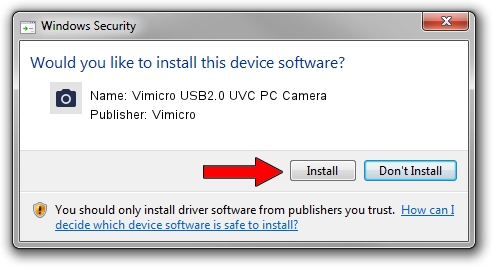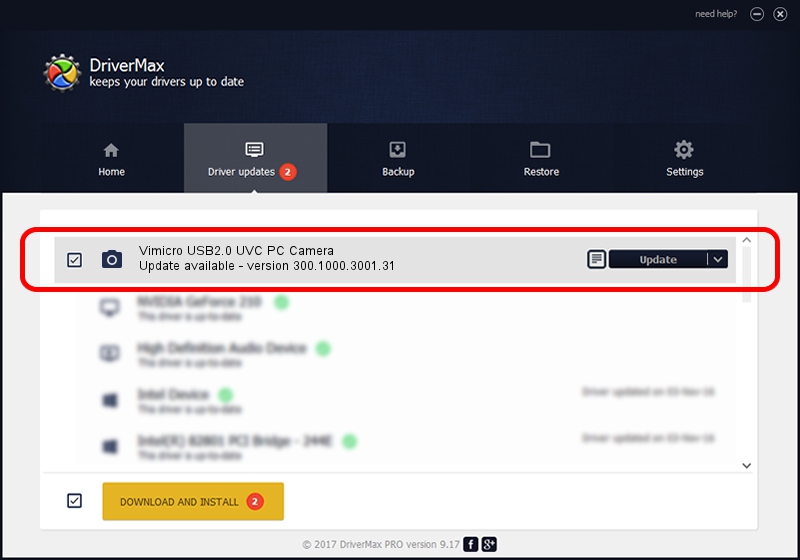Advertising seems to be blocked by your browser.
The ads help us provide this software and web site to you for free.
Please support our project by allowing our site to show ads.
Home /
Manufacturers /
Vimicro /
Vimicro USB2.0 UVC PC Camera /
USB/VID_0ac8&PID_3343&MI_00 /
300.1000.3001.31 May 25, 2009
Vimicro Vimicro USB2.0 UVC PC Camera driver download and installation
Vimicro USB2.0 UVC PC Camera is a Imaging Devices device. The developer of this driver was Vimicro. The hardware id of this driver is USB/VID_0ac8&PID_3343&MI_00; this string has to match your hardware.
1. How to manually install Vimicro Vimicro USB2.0 UVC PC Camera driver
- You can download from the link below the driver installer file for the Vimicro Vimicro USB2.0 UVC PC Camera driver. The archive contains version 300.1000.3001.31 dated 2009-05-25 of the driver.
- Run the driver installer file from a user account with administrative rights. If your User Access Control Service (UAC) is started please confirm the installation of the driver and run the setup with administrative rights.
- Follow the driver installation wizard, which will guide you; it should be pretty easy to follow. The driver installation wizard will analyze your PC and will install the right driver.
- When the operation finishes shutdown and restart your computer in order to use the updated driver. It is as simple as that to install a Windows driver!
File size of the driver: 16319439 bytes (15.56 MB)
This driver received an average rating of 4.4 stars out of 93987 votes.
This driver is compatible with the following versions of Windows:
- This driver works on Windows Server 2003 64 bits
- This driver works on Windows XP 64 bits
- This driver works on Windows Vista 64 bits
- This driver works on Windows 7 64 bits
- This driver works on Windows 8 64 bits
- This driver works on Windows 8.1 64 bits
- This driver works on Windows 10 64 bits
- This driver works on Windows 11 64 bits
2. Installing the Vimicro Vimicro USB2.0 UVC PC Camera driver using DriverMax: the easy way
The most important advantage of using DriverMax is that it will setup the driver for you in just a few seconds and it will keep each driver up to date. How can you install a driver using DriverMax? Let's take a look!
- Start DriverMax and click on the yellow button named ~SCAN FOR DRIVER UPDATES NOW~. Wait for DriverMax to analyze each driver on your computer.
- Take a look at the list of available driver updates. Scroll the list down until you find the Vimicro Vimicro USB2.0 UVC PC Camera driver. Click on Update.
- That's all, the driver is now installed!

Jul 24 2016 8:17PM / Written by Andreea Kartman for DriverMax
follow @DeeaKartman