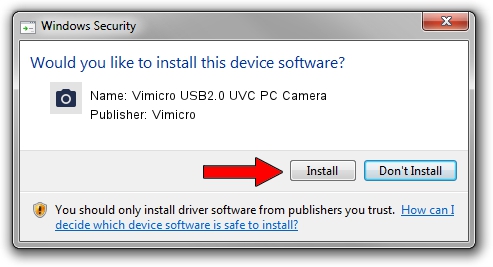Advertising seems to be blocked by your browser.
The ads help us provide this software and web site to you for free.
Please support our project by allowing our site to show ads.
Home /
Manufacturers /
Vimicro /
Vimicro USB2.0 UVC PC Camera /
USB/VID_0ac8&PID_3340&MI_00 /
300.1000.3001.35 Jan 18, 2010
Download and install Vimicro Vimicro USB2.0 UVC PC Camera driver
Vimicro USB2.0 UVC PC Camera is a Imaging Devices device. This driver was developed by Vimicro. USB/VID_0ac8&PID_3340&MI_00 is the matching hardware id of this device.
1. Install Vimicro Vimicro USB2.0 UVC PC Camera driver manually
- Download the driver setup file for Vimicro Vimicro USB2.0 UVC PC Camera driver from the location below. This download link is for the driver version 300.1000.3001.35 dated 2010-01-18.
- Start the driver installation file from a Windows account with the highest privileges (rights). If your User Access Control Service (UAC) is started then you will have to accept of the driver and run the setup with administrative rights.
- Follow the driver setup wizard, which should be pretty straightforward. The driver setup wizard will scan your PC for compatible devices and will install the driver.
- Restart your PC and enjoy the new driver, it is as simple as that.
Driver rating 3.5 stars out of 50693 votes.
2. How to install Vimicro Vimicro USB2.0 UVC PC Camera driver using DriverMax
The advantage of using DriverMax is that it will setup the driver for you in just a few seconds and it will keep each driver up to date. How can you install a driver using DriverMax? Let's follow a few steps!
- Open DriverMax and press on the yellow button named ~SCAN FOR DRIVER UPDATES NOW~. Wait for DriverMax to scan and analyze each driver on your computer.
- Take a look at the list of detected driver updates. Search the list until you find the Vimicro Vimicro USB2.0 UVC PC Camera driver. Click the Update button.
- That's all, the driver is now installed!

Jul 11 2016 3:24AM / Written by Dan Armano for DriverMax
follow @danarm