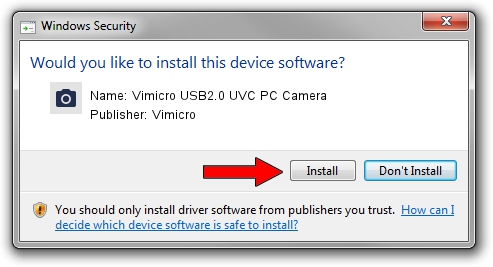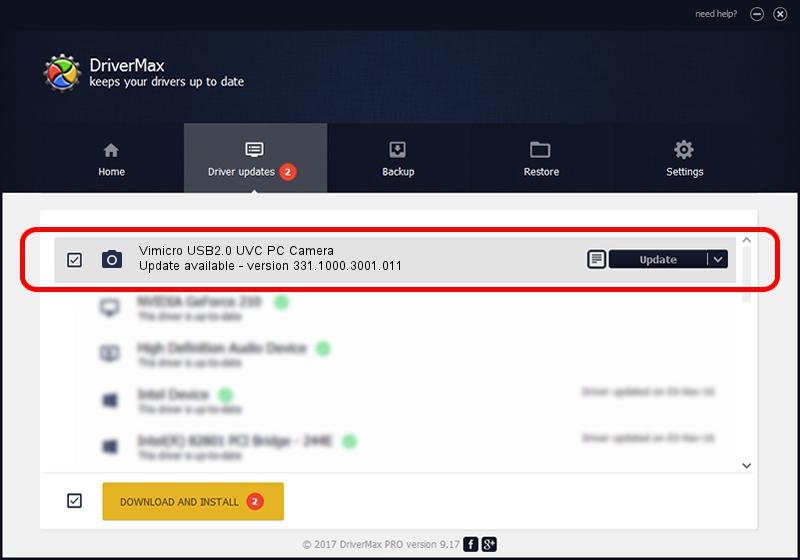Advertising seems to be blocked by your browser.
The ads help us provide this software and web site to you for free.
Please support our project by allowing our site to show ads.
Home /
Manufacturers /
Vimicro /
Vimicro USB2.0 UVC PC Camera /
USB/VID_0ac8&PID_3332&MI_00 /
331.1000.3001.011 Dec 06, 2007
Vimicro Vimicro USB2.0 UVC PC Camera how to download and install the driver
Vimicro USB2.0 UVC PC Camera is a Imaging Devices hardware device. The developer of this driver was Vimicro. USB/VID_0ac8&PID_3332&MI_00 is the matching hardware id of this device.
1. Install Vimicro Vimicro USB2.0 UVC PC Camera driver manually
- Download the setup file for Vimicro Vimicro USB2.0 UVC PC Camera driver from the link below. This is the download link for the driver version 331.1000.3001.011 released on 2007-12-06.
- Start the driver setup file from a Windows account with administrative rights. If your User Access Control Service (UAC) is started then you will have to accept of the driver and run the setup with administrative rights.
- Go through the driver setup wizard, which should be pretty easy to follow. The driver setup wizard will analyze your PC for compatible devices and will install the driver.
- Shutdown and restart your computer and enjoy the fresh driver, it is as simple as that.
Size of this driver: 15305777 bytes (14.60 MB)
This driver was installed by many users and received an average rating of 5 stars out of 62850 votes.
This driver was released for the following versions of Windows:
- This driver works on Windows Server 2003 32 bits
- This driver works on Windows XP 32 bits
- This driver works on Windows Vista 32 bits
- This driver works on Windows 7 32 bits
- This driver works on Windows 8 32 bits
- This driver works on Windows 8.1 32 bits
- This driver works on Windows 10 32 bits
- This driver works on Windows 11 32 bits
2. Using DriverMax to install Vimicro Vimicro USB2.0 UVC PC Camera driver
The most important advantage of using DriverMax is that it will install the driver for you in the easiest possible way and it will keep each driver up to date. How can you install a driver using DriverMax? Let's take a look!
- Start DriverMax and push on the yellow button that says ~SCAN FOR DRIVER UPDATES NOW~. Wait for DriverMax to scan and analyze each driver on your computer.
- Take a look at the list of available driver updates. Search the list until you locate the Vimicro Vimicro USB2.0 UVC PC Camera driver. Click on Update.
- Finished installing the driver!

Jul 23 2016 5:30PM / Written by Dan Armano for DriverMax
follow @danarm