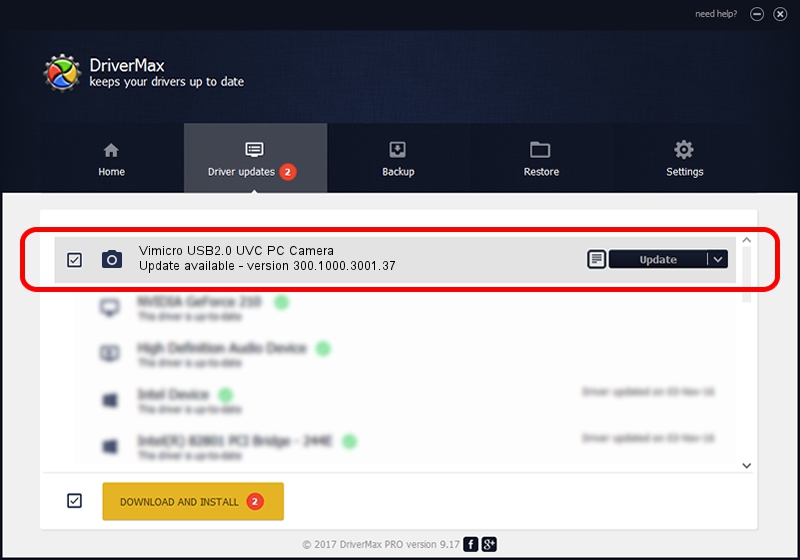Advertising seems to be blocked by your browser.
The ads help us provide this software and web site to you for free.
Please support our project by allowing our site to show ads.
Home /
Manufacturers /
Vimicro /
Vimicro USB2.0 UVC PC Camera /
USB/VID_0ac8&PID_3332&MI_00 /
300.1000.3001.37 Nov 12, 2010
Driver for Vimicro Vimicro USB2.0 UVC PC Camera - downloading and installing it
Vimicro USB2.0 UVC PC Camera is a Imaging Devices hardware device. The developer of this driver was Vimicro. USB/VID_0ac8&PID_3332&MI_00 is the matching hardware id of this device.
1. Manually install Vimicro Vimicro USB2.0 UVC PC Camera driver
- You can download from the link below the driver setup file for the Vimicro Vimicro USB2.0 UVC PC Camera driver. The archive contains version 300.1000.3001.37 released on 2010-11-12 of the driver.
- Start the driver installer file from a user account with administrative rights. If your User Access Control Service (UAC) is started please confirm the installation of the driver and run the setup with administrative rights.
- Follow the driver setup wizard, which will guide you; it should be quite easy to follow. The driver setup wizard will scan your PC and will install the right driver.
- When the operation finishes restart your PC in order to use the updated driver. As you can see it was quite smple to install a Windows driver!
Size of this driver: 15525537 bytes (14.81 MB)
This driver received an average rating of 4.5 stars out of 53992 votes.
This driver is fully compatible with the following versions of Windows:
- This driver works on Windows Server 2003 32 bits
- This driver works on Windows XP 32 bits
- This driver works on Windows Vista 32 bits
- This driver works on Windows 7 32 bits
- This driver works on Windows 8 32 bits
- This driver works on Windows 8.1 32 bits
- This driver works on Windows 10 32 bits
- This driver works on Windows 11 32 bits
2. Installing the Vimicro Vimicro USB2.0 UVC PC Camera driver using DriverMax: the easy way
The most important advantage of using DriverMax is that it will setup the driver for you in the easiest possible way and it will keep each driver up to date, not just this one. How can you install a driver with DriverMax? Let's follow a few steps!
- Open DriverMax and push on the yellow button named ~SCAN FOR DRIVER UPDATES NOW~. Wait for DriverMax to scan and analyze each driver on your PC.
- Take a look at the list of driver updates. Search the list until you locate the Vimicro Vimicro USB2.0 UVC PC Camera driver. Click on Update.
- Finished installing the driver!

Aug 10 2016 6:24PM / Written by Dan Armano for DriverMax
follow @danarm