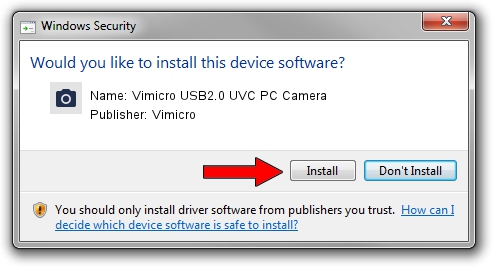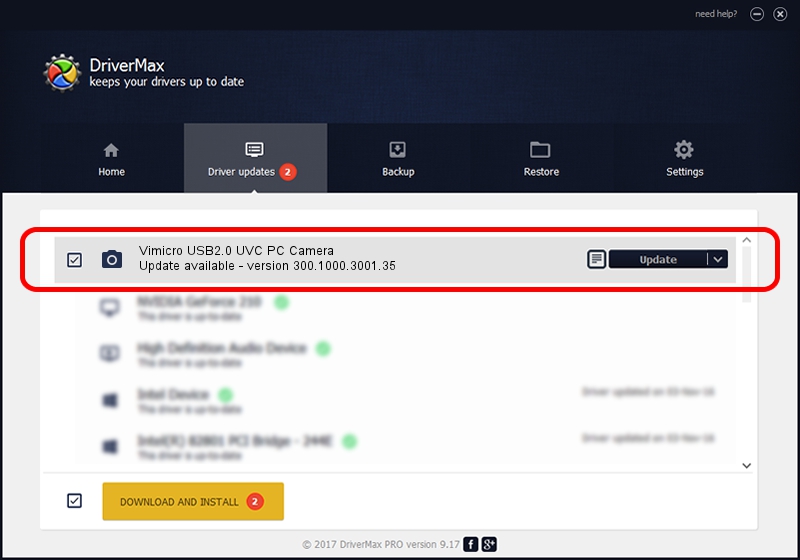Advertising seems to be blocked by your browser.
The ads help us provide this software and web site to you for free.
Please support our project by allowing our site to show ads.
Home /
Manufacturers /
Vimicro /
Vimicro USB2.0 UVC PC Camera /
USB/VID_0ac8&PID_3332&MI_00 /
300.1000.3001.35 Jan 18, 2010
Vimicro Vimicro USB2.0 UVC PC Camera - two ways of downloading and installing the driver
Vimicro USB2.0 UVC PC Camera is a Imaging Devices hardware device. The developer of this driver was Vimicro. In order to make sure you are downloading the exact right driver the hardware id is USB/VID_0ac8&PID_3332&MI_00.
1. How to manually install Vimicro Vimicro USB2.0 UVC PC Camera driver
- You can download from the link below the driver installer file for the Vimicro Vimicro USB2.0 UVC PC Camera driver. The archive contains version 300.1000.3001.35 dated 2010-01-18 of the driver.
- Start the driver installer file from a user account with administrative rights. If your User Access Control (UAC) is started please confirm the installation of the driver and run the setup with administrative rights.
- Go through the driver installation wizard, which will guide you; it should be quite easy to follow. The driver installation wizard will analyze your PC and will install the right driver.
- When the operation finishes restart your PC in order to use the updated driver. As you can see it was quite smple to install a Windows driver!
This driver was rated with an average of 3.6 stars by 50605 users.
2. How to use DriverMax to install Vimicro Vimicro USB2.0 UVC PC Camera driver
The advantage of using DriverMax is that it will setup the driver for you in the easiest possible way and it will keep each driver up to date. How can you install a driver using DriverMax? Let's take a look!
- Start DriverMax and press on the yellow button that says ~SCAN FOR DRIVER UPDATES NOW~. Wait for DriverMax to scan and analyze each driver on your computer.
- Take a look at the list of available driver updates. Search the list until you locate the Vimicro Vimicro USB2.0 UVC PC Camera driver. Click on Update.
- That's all, the driver is now installed!

Jul 11 2016 3:24AM / Written by Daniel Statescu for DriverMax
follow @DanielStatescu