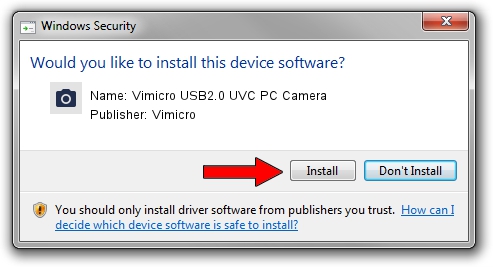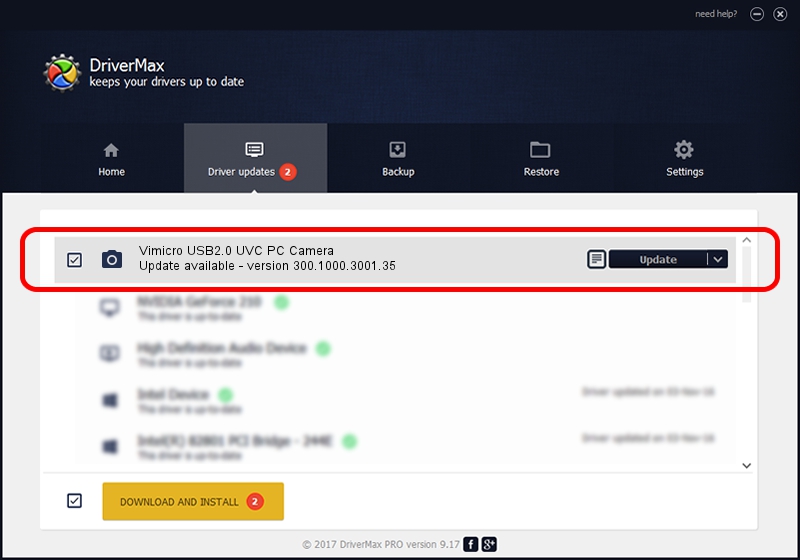Advertising seems to be blocked by your browser.
The ads help us provide this software and web site to you for free.
Please support our project by allowing our site to show ads.
Home /
Manufacturers /
Vimicro /
Vimicro USB2.0 UVC PC Camera /
USB/VID_0ac8&PID_331B&MI_00 /
300.1000.3001.35 Jan 18, 2010
Driver for Vimicro Vimicro USB2.0 UVC PC Camera - downloading and installing it
Vimicro USB2.0 UVC PC Camera is a Imaging Devices device. This Windows driver was developed by Vimicro. USB/VID_0ac8&PID_331B&MI_00 is the matching hardware id of this device.
1. Vimicro Vimicro USB2.0 UVC PC Camera driver - how to install it manually
- Download the setup file for Vimicro Vimicro USB2.0 UVC PC Camera driver from the link below. This download link is for the driver version 300.1000.3001.35 dated 2010-01-18.
- Run the driver setup file from a Windows account with administrative rights. If your UAC (User Access Control) is running then you will have to confirm the installation of the driver and run the setup with administrative rights.
- Go through the driver installation wizard, which should be quite easy to follow. The driver installation wizard will scan your PC for compatible devices and will install the driver.
- Shutdown and restart your PC and enjoy the updated driver, it is as simple as that.
This driver was installed by many users and received an average rating of 4 stars out of 50557 votes.
2. Installing the Vimicro Vimicro USB2.0 UVC PC Camera driver using DriverMax: the easy way
The most important advantage of using DriverMax is that it will setup the driver for you in just a few seconds and it will keep each driver up to date. How can you install a driver with DriverMax? Let's follow a few steps!
- Start DriverMax and click on the yellow button named ~SCAN FOR DRIVER UPDATES NOW~. Wait for DriverMax to analyze each driver on your computer.
- Take a look at the list of driver updates. Scroll the list down until you locate the Vimicro Vimicro USB2.0 UVC PC Camera driver. Click the Update button.
- That's all, the driver is now installed!

Jul 11 2016 3:25AM / Written by Andreea Kartman for DriverMax
follow @DeeaKartman