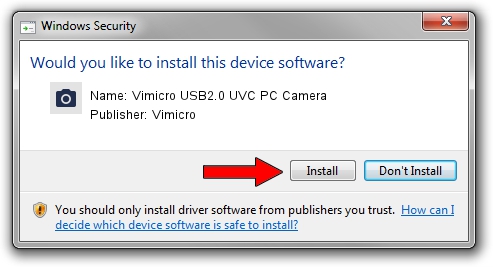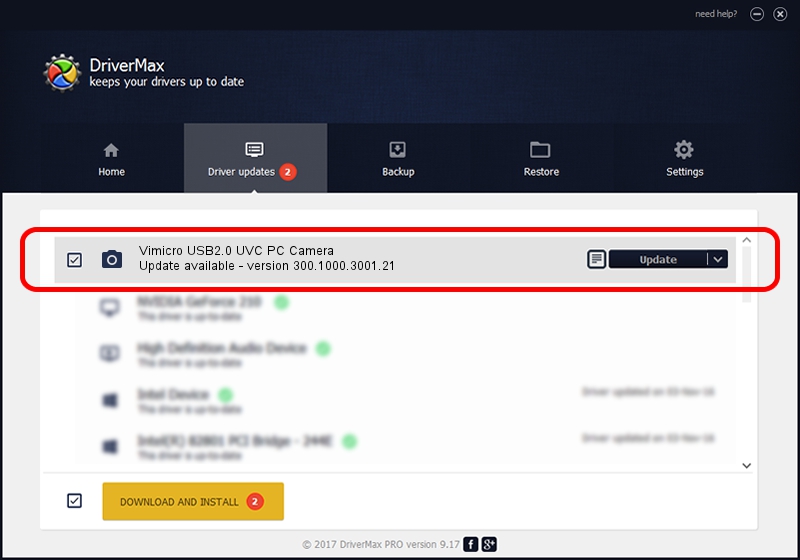Advertising seems to be blocked by your browser.
The ads help us provide this software and web site to you for free.
Please support our project by allowing our site to show ads.
Home /
Manufacturers /
Vimicro /
Vimicro USB2.0 UVC PC Camera /
USB/VID_0ac8&PID_331B&MI_00 /
300.1000.3001.21 Apr 03, 2008
Download and install Vimicro Vimicro USB2.0 UVC PC Camera driver
Vimicro USB2.0 UVC PC Camera is a Imaging Devices hardware device. This Windows driver was developed by Vimicro. The hardware id of this driver is USB/VID_0ac8&PID_331B&MI_00; this string has to match your hardware.
1. How to manually install Vimicro Vimicro USB2.0 UVC PC Camera driver
- You can download from the link below the driver setup file for the Vimicro Vimicro USB2.0 UVC PC Camera driver. The archive contains version 300.1000.3001.21 released on 2008-04-03 of the driver.
- Start the driver installer file from a user account with administrative rights. If your User Access Control Service (UAC) is enabled please accept of the driver and run the setup with administrative rights.
- Follow the driver installation wizard, which will guide you; it should be pretty easy to follow. The driver installation wizard will analyze your computer and will install the right driver.
- When the operation finishes shutdown and restart your computer in order to use the updated driver. As you can see it was quite smple to install a Windows driver!
Download size of the driver: 15529775 bytes (14.81 MB)
This driver received an average rating of 4.6 stars out of 19574 votes.
This driver will work for the following versions of Windows:
- This driver works on Windows Server 2003 32 bits
- This driver works on Windows XP 32 bits
- This driver works on Windows Vista 32 bits
- This driver works on Windows 7 32 bits
- This driver works on Windows 8 32 bits
- This driver works on Windows 8.1 32 bits
- This driver works on Windows 10 32 bits
- This driver works on Windows 11 32 bits
2. Using DriverMax to install Vimicro Vimicro USB2.0 UVC PC Camera driver
The advantage of using DriverMax is that it will setup the driver for you in just a few seconds and it will keep each driver up to date, not just this one. How can you install a driver using DriverMax? Let's see!
- Open DriverMax and click on the yellow button that says ~SCAN FOR DRIVER UPDATES NOW~. Wait for DriverMax to scan and analyze each driver on your PC.
- Take a look at the list of detected driver updates. Search the list until you locate the Vimicro Vimicro USB2.0 UVC PC Camera driver. Click on Update.
- That's it, you installed your first driver!

Jul 7 2016 11:27AM / Written by Andreea Kartman for DriverMax
follow @DeeaKartman