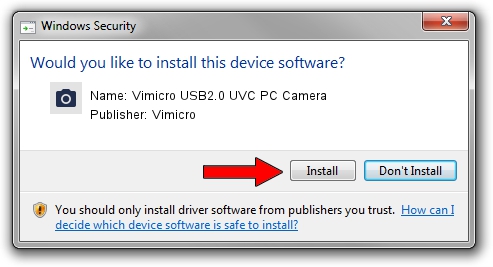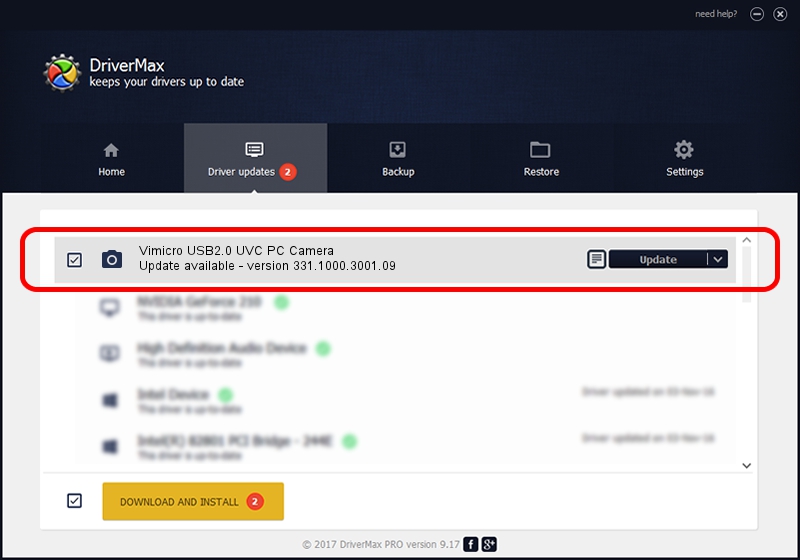Advertising seems to be blocked by your browser.
The ads help us provide this software and web site to you for free.
Please support our project by allowing our site to show ads.
Home /
Manufacturers /
Vimicro /
Vimicro USB2.0 UVC PC Camera /
USB/VID_0ac8&PID_3313&MI_00 /
331.1000.3001.09 Nov 22, 2007
Vimicro Vimicro USB2.0 UVC PC Camera - two ways of downloading and installing the driver
Vimicro USB2.0 UVC PC Camera is a Imaging Devices hardware device. This Windows driver was developed by Vimicro. USB/VID_0ac8&PID_3313&MI_00 is the matching hardware id of this device.
1. Install Vimicro Vimicro USB2.0 UVC PC Camera driver manually
- You can download from the link below the driver installer file for the Vimicro Vimicro USB2.0 UVC PC Camera driver. The archive contains version 331.1000.3001.09 released on 2007-11-22 of the driver.
- Start the driver installer file from a user account with administrative rights. If your User Access Control (UAC) is enabled please confirm the installation of the driver and run the setup with administrative rights.
- Follow the driver setup wizard, which will guide you; it should be pretty easy to follow. The driver setup wizard will analyze your computer and will install the right driver.
- When the operation finishes restart your PC in order to use the updated driver. As you can see it was quite smple to install a Windows driver!
File size of the driver: 15769866 bytes (15.04 MB)
This driver was installed by many users and received an average rating of 4.1 stars out of 69993 votes.
This driver was released for the following versions of Windows:
- This driver works on Windows Server 2003 64 bits
- This driver works on Windows XP 64 bits
- This driver works on Windows Vista 64 bits
- This driver works on Windows 7 64 bits
- This driver works on Windows 8 64 bits
- This driver works on Windows 8.1 64 bits
- This driver works on Windows 10 64 bits
- This driver works on Windows 11 64 bits
2. Installing the Vimicro Vimicro USB2.0 UVC PC Camera driver using DriverMax: the easy way
The most important advantage of using DriverMax is that it will install the driver for you in the easiest possible way and it will keep each driver up to date. How can you install a driver with DriverMax? Let's see!
- Open DriverMax and click on the yellow button that says ~SCAN FOR DRIVER UPDATES NOW~. Wait for DriverMax to scan and analyze each driver on your PC.
- Take a look at the list of available driver updates. Scroll the list down until you find the Vimicro Vimicro USB2.0 UVC PC Camera driver. Click on Update.
- Enjoy using the updated driver! :)

Jul 22 2016 2:47PM / Written by Andreea Kartman for DriverMax
follow @DeeaKartman