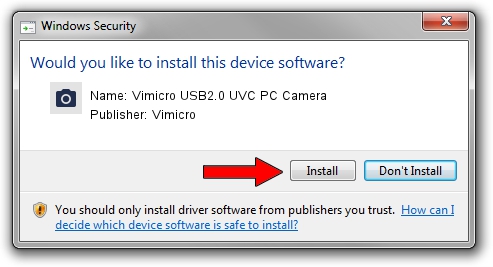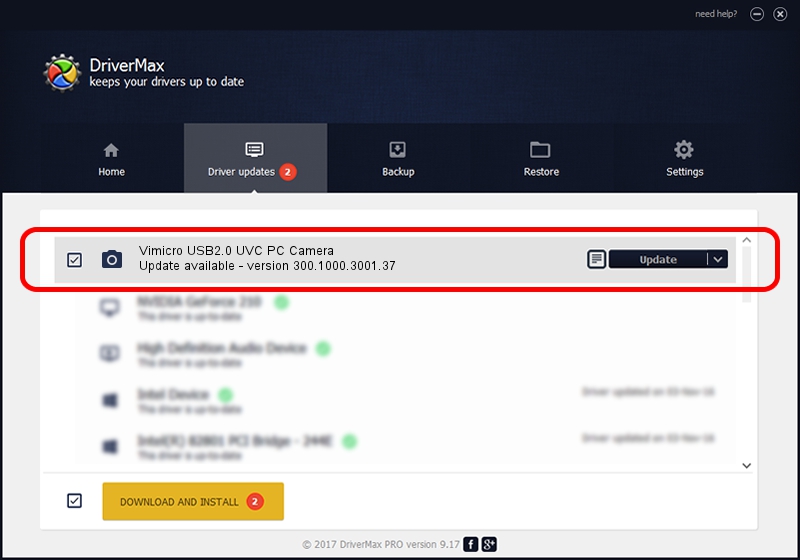Advertising seems to be blocked by your browser.
The ads help us provide this software and web site to you for free.
Please support our project by allowing our site to show ads.
Home /
Manufacturers /
Vimicro /
Vimicro USB2.0 UVC PC Camera /
USB/VID_0ac8&PID_3016&MI_00 /
300.1000.3001.37 Nov 12, 2010
Download and install Vimicro Vimicro USB2.0 UVC PC Camera driver
Vimicro USB2.0 UVC PC Camera is a Imaging Devices device. The developer of this driver was Vimicro. The hardware id of this driver is USB/VID_0ac8&PID_3016&MI_00; this string has to match your hardware.
1. Vimicro Vimicro USB2.0 UVC PC Camera - install the driver manually
- You can download from the link below the driver installer file for the Vimicro Vimicro USB2.0 UVC PC Camera driver. The archive contains version 300.1000.3001.37 dated 2010-11-12 of the driver.
- Start the driver installer file from a user account with the highest privileges (rights). If your User Access Control Service (UAC) is enabled please confirm the installation of the driver and run the setup with administrative rights.
- Go through the driver setup wizard, which will guide you; it should be pretty easy to follow. The driver setup wizard will scan your computer and will install the right driver.
- When the operation finishes shutdown and restart your PC in order to use the updated driver. It is as simple as that to install a Windows driver!
Download size of the driver: 15525537 bytes (14.81 MB)
Driver rating 4.9 stars out of 55086 votes.
This driver will work for the following versions of Windows:
- This driver works on Windows Server 2003 32 bits
- This driver works on Windows XP 32 bits
- This driver works on Windows Vista 32 bits
- This driver works on Windows 7 32 bits
- This driver works on Windows 8 32 bits
- This driver works on Windows 8.1 32 bits
- This driver works on Windows 10 32 bits
- This driver works on Windows 11 32 bits
2. Installing the Vimicro Vimicro USB2.0 UVC PC Camera driver using DriverMax: the easy way
The most important advantage of using DriverMax is that it will setup the driver for you in just a few seconds and it will keep each driver up to date, not just this one. How can you install a driver with DriverMax? Let's see!
- Open DriverMax and push on the yellow button that says ~SCAN FOR DRIVER UPDATES NOW~. Wait for DriverMax to scan and analyze each driver on your computer.
- Take a look at the list of detected driver updates. Scroll the list down until you locate the Vimicro Vimicro USB2.0 UVC PC Camera driver. Click on Update.
- That's it, you installed your first driver!

Aug 10 2016 6:19PM / Written by Daniel Statescu for DriverMax
follow @DanielStatescu