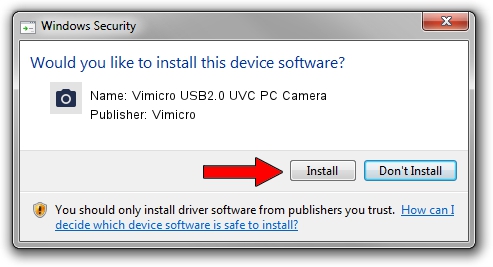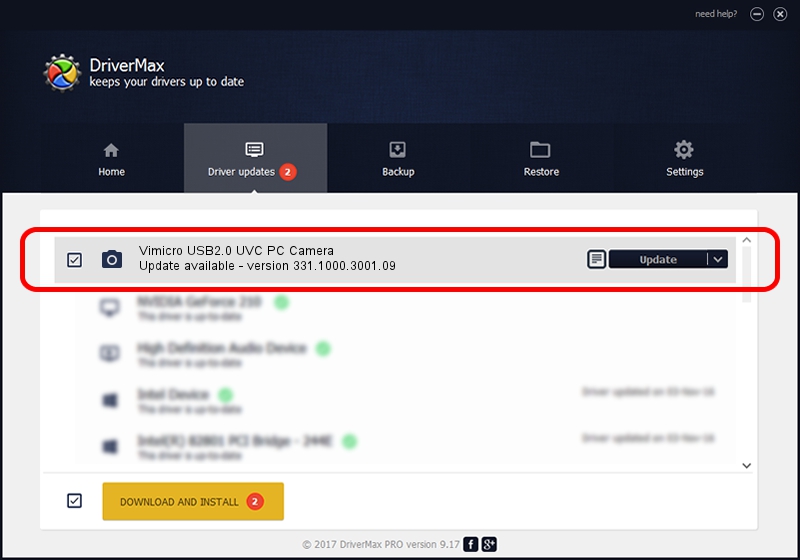Advertising seems to be blocked by your browser.
The ads help us provide this software and web site to you for free.
Please support our project by allowing our site to show ads.
Home /
Manufacturers /
Vimicro /
Vimicro USB2.0 UVC PC Camera /
USB/VID_0ac8&PID_0336&MI_00 /
331.1000.3001.09 Nov 22, 2007
Vimicro Vimicro USB2.0 UVC PC Camera how to download and install the driver
Vimicro USB2.0 UVC PC Camera is a Imaging Devices hardware device. This Windows driver was developed by Vimicro. The hardware id of this driver is USB/VID_0ac8&PID_0336&MI_00.
1. Vimicro Vimicro USB2.0 UVC PC Camera - install the driver manually
- You can download from the link below the driver installer file for the Vimicro Vimicro USB2.0 UVC PC Camera driver. The archive contains version 331.1000.3001.09 dated 2007-11-22 of the driver.
- Start the driver installer file from a user account with the highest privileges (rights). If your User Access Control Service (UAC) is enabled please confirm the installation of the driver and run the setup with administrative rights.
- Follow the driver setup wizard, which will guide you; it should be quite easy to follow. The driver setup wizard will scan your PC and will install the right driver.
- When the operation finishes shutdown and restart your PC in order to use the updated driver. As you can see it was quite smple to install a Windows driver!
File size of the driver: 15769866 bytes (15.04 MB)
This driver was installed by many users and received an average rating of 4.7 stars out of 29164 votes.
This driver is compatible with the following versions of Windows:
- This driver works on Windows Server 2003 64 bits
- This driver works on Windows XP 64 bits
- This driver works on Windows Vista 64 bits
- This driver works on Windows 7 64 bits
- This driver works on Windows 8 64 bits
- This driver works on Windows 8.1 64 bits
- This driver works on Windows 10 64 bits
- This driver works on Windows 11 64 bits
2. How to install Vimicro Vimicro USB2.0 UVC PC Camera driver using DriverMax
The most important advantage of using DriverMax is that it will install the driver for you in just a few seconds and it will keep each driver up to date, not just this one. How easy can you install a driver with DriverMax? Let's follow a few steps!
- Open DriverMax and push on the yellow button that says ~SCAN FOR DRIVER UPDATES NOW~. Wait for DriverMax to scan and analyze each driver on your computer.
- Take a look at the list of driver updates. Search the list until you find the Vimicro Vimicro USB2.0 UVC PC Camera driver. Click the Update button.
- Enjoy using the updated driver! :)

Jul 20 2016 1:53AM / Written by Daniel Statescu for DriverMax
follow @DanielStatescu