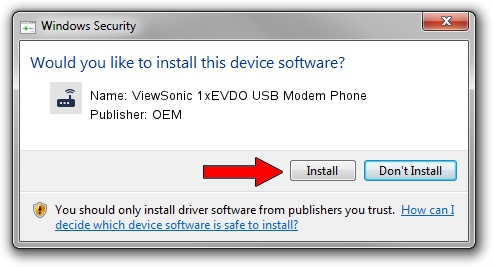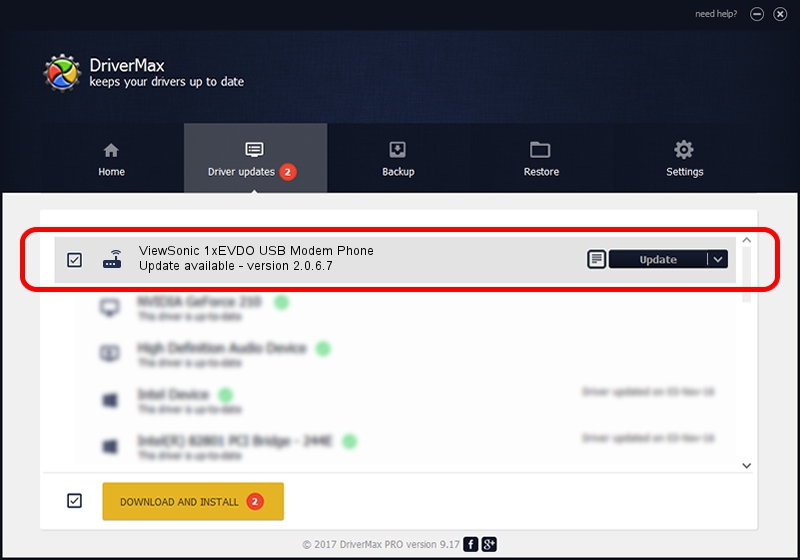Advertising seems to be blocked by your browser.
The ads help us provide this software and web site to you for free.
Please support our project by allowing our site to show ads.
Home /
Manufacturers /
OEM /
ViewSonic 1xEVDO USB Modem Phone /
USB/VID_109B&PID_9094&MI_00 /
2.0.6.7 Apr 13, 2012
Download and install OEM ViewSonic 1xEVDO USB Modem Phone driver
ViewSonic 1xEVDO USB Modem Phone is a Modem hardware device. This driver was developed by OEM. The hardware id of this driver is USB/VID_109B&PID_9094&MI_00; this string has to match your hardware.
1. Manually install OEM ViewSonic 1xEVDO USB Modem Phone driver
- Download the driver setup file for OEM ViewSonic 1xEVDO USB Modem Phone driver from the link below. This download link is for the driver version 2.0.6.7 released on 2012-04-13.
- Start the driver installation file from a Windows account with the highest privileges (rights). If your UAC (User Access Control) is running then you will have to confirm the installation of the driver and run the setup with administrative rights.
- Follow the driver installation wizard, which should be pretty easy to follow. The driver installation wizard will analyze your PC for compatible devices and will install the driver.
- Restart your computer and enjoy the updated driver, as you can see it was quite smple.
This driver was rated with an average of 3 stars by 14000 users.
2. Using DriverMax to install OEM ViewSonic 1xEVDO USB Modem Phone driver
The advantage of using DriverMax is that it will install the driver for you in the easiest possible way and it will keep each driver up to date. How easy can you install a driver using DriverMax? Let's take a look!
- Start DriverMax and press on the yellow button that says ~SCAN FOR DRIVER UPDATES NOW~. Wait for DriverMax to analyze each driver on your PC.
- Take a look at the list of available driver updates. Scroll the list down until you locate the OEM ViewSonic 1xEVDO USB Modem Phone driver. Click the Update button.
- Finished installing the driver!

Aug 14 2016 2:29AM / Written by Andreea Kartman for DriverMax
follow @DeeaKartman