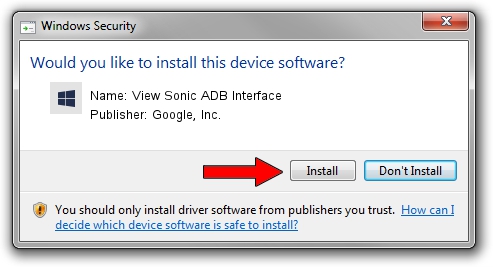Advertising seems to be blocked by your browser.
The ads help us provide this software and web site to you for free.
Please support our project by allowing our site to show ads.
Home /
Manufacturers /
Google, Inc. /
View Sonic ADB Interface /
USB/VID_0408&PID_3998&REV_0216&MI_01 /
7.0.0000.00004 Aug 27, 2012
Google, Inc. View Sonic ADB Interface driver download and installation
View Sonic ADB Interface is a Android Usb Device Class hardware device. The Windows version of this driver was developed by Google, Inc.. USB/VID_0408&PID_3998&REV_0216&MI_01 is the matching hardware id of this device.
1. Google, Inc. View Sonic ADB Interface - install the driver manually
- Download the setup file for Google, Inc. View Sonic ADB Interface driver from the location below. This is the download link for the driver version 7.0.0000.00004 released on 2012-08-27.
- Start the driver setup file from a Windows account with the highest privileges (rights). If your User Access Control Service (UAC) is started then you will have to confirm the installation of the driver and run the setup with administrative rights.
- Go through the driver setup wizard, which should be pretty easy to follow. The driver setup wizard will scan your PC for compatible devices and will install the driver.
- Restart your PC and enjoy the updated driver, as you can see it was quite smple.
The file size of this driver is 4758004 bytes (4.54 MB)
This driver was rated with an average of 4.8 stars by 59028 users.
This driver will work for the following versions of Windows:
- This driver works on Windows 2000 64 bits
- This driver works on Windows Server 2003 64 bits
- This driver works on Windows XP 64 bits
- This driver works on Windows Vista 64 bits
- This driver works on Windows 7 64 bits
- This driver works on Windows 8 64 bits
- This driver works on Windows 8.1 64 bits
- This driver works on Windows 10 64 bits
- This driver works on Windows 11 64 bits
2. The easy way: using DriverMax to install Google, Inc. View Sonic ADB Interface driver
The most important advantage of using DriverMax is that it will setup the driver for you in just a few seconds and it will keep each driver up to date, not just this one. How can you install a driver with DriverMax? Let's follow a few steps!
- Start DriverMax and push on the yellow button named ~SCAN FOR DRIVER UPDATES NOW~. Wait for DriverMax to analyze each driver on your PC.
- Take a look at the list of detected driver updates. Search the list until you locate the Google, Inc. View Sonic ADB Interface driver. Click on Update.
- That's it, you installed your first driver!

Jun 9 2024 10:05AM / Written by Daniel Statescu for DriverMax
follow @DanielStatescu