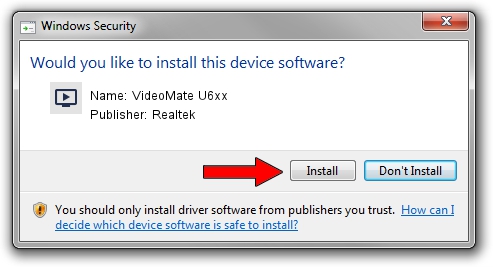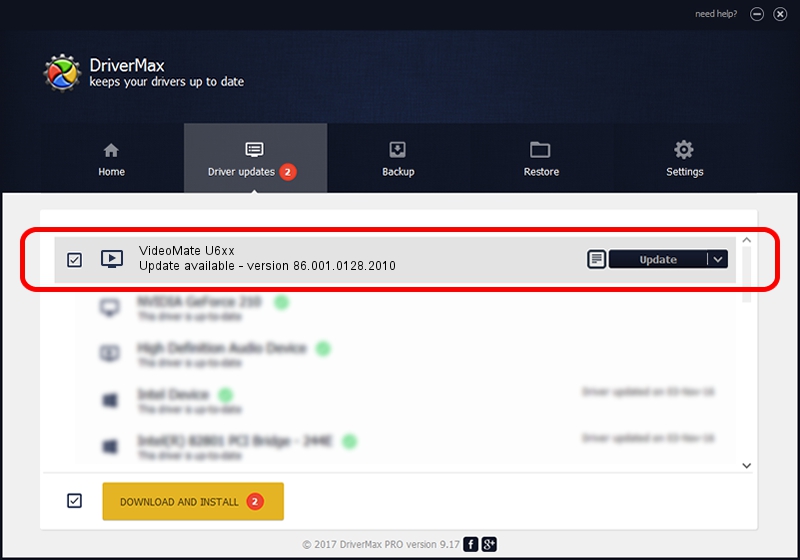Advertising seems to be blocked by your browser.
The ads help us provide this software and web site to you for free.
Please support our project by allowing our site to show ads.
Home /
Manufacturers /
Realtek /
VideoMate U6xx /
USB/VID_185B&PID_0650&MI_00 /
86.001.0128.2010 Jan 28, 2010
Realtek VideoMate U6xx driver download and installation
VideoMate U6xx is a MEDIA hardware device. The Windows version of this driver was developed by Realtek. The hardware id of this driver is USB/VID_185B&PID_0650&MI_00; this string has to match your hardware.
1. Manually install Realtek VideoMate U6xx driver
- Download the setup file for Realtek VideoMate U6xx driver from the link below. This download link is for the driver version 86.001.0128.2010 dated 2010-01-28.
- Run the driver setup file from a Windows account with administrative rights. If your UAC (User Access Control) is started then you will have to accept of the driver and run the setup with administrative rights.
- Go through the driver installation wizard, which should be pretty easy to follow. The driver installation wizard will scan your PC for compatible devices and will install the driver.
- Shutdown and restart your PC and enjoy the updated driver, as you can see it was quite smple.
File size of the driver: 99828 bytes (97.49 KB)
This driver was rated with an average of 4.6 stars by 67246 users.
This driver is compatible with the following versions of Windows:
- This driver works on Windows 2000 32 bits
- This driver works on Windows Server 2003 32 bits
- This driver works on Windows XP 32 bits
- This driver works on Windows Vista 32 bits
- This driver works on Windows 7 32 bits
- This driver works on Windows 8 32 bits
- This driver works on Windows 8.1 32 bits
- This driver works on Windows 10 32 bits
- This driver works on Windows 11 32 bits
2. How to install Realtek VideoMate U6xx driver using DriverMax
The advantage of using DriverMax is that it will setup the driver for you in the easiest possible way and it will keep each driver up to date. How can you install a driver with DriverMax? Let's see!
- Open DriverMax and click on the yellow button named ~SCAN FOR DRIVER UPDATES NOW~. Wait for DriverMax to analyze each driver on your computer.
- Take a look at the list of detected driver updates. Scroll the list down until you find the Realtek VideoMate U6xx driver. Click the Update button.
- Enjoy using the updated driver! :)

Aug 15 2016 7:02AM / Written by Andreea Kartman for DriverMax
follow @DeeaKartman