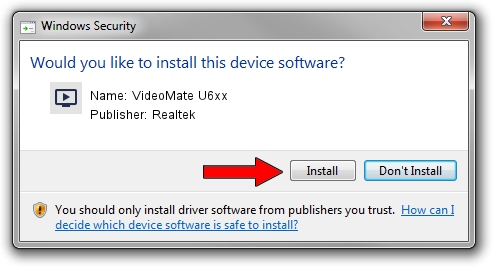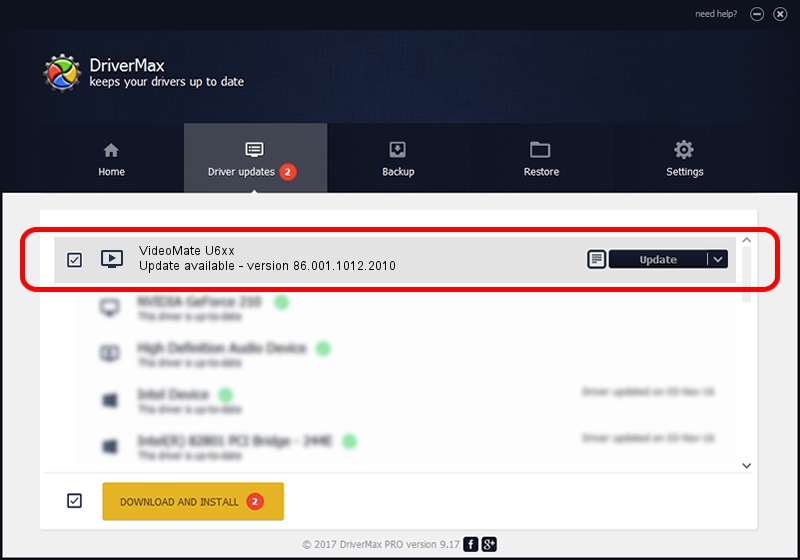Advertising seems to be blocked by your browser.
The ads help us provide this software and web site to you for free.
Please support our project by allowing our site to show ads.
Home /
Manufacturers /
Realtek /
VideoMate U6xx /
USB/VID_185B&PID_0650 /
86.001.1012.2010 Oct 12, 2010
Realtek VideoMate U6xx how to download and install the driver
VideoMate U6xx is a MEDIA device. This driver was developed by Realtek. The hardware id of this driver is USB/VID_185B&PID_0650.
1. Realtek VideoMate U6xx - install the driver manually
- Download the driver setup file for Realtek VideoMate U6xx driver from the link below. This is the download link for the driver version 86.001.1012.2010 released on 2010-10-12.
- Start the driver installation file from a Windows account with the highest privileges (rights). If your User Access Control Service (UAC) is started then you will have to confirm the installation of the driver and run the setup with administrative rights.
- Follow the driver setup wizard, which should be pretty straightforward. The driver setup wizard will scan your PC for compatible devices and will install the driver.
- Shutdown and restart your PC and enjoy the new driver, as you can see it was quite smple.
Download size of the driver: 120781 bytes (117.95 KB)
This driver was rated with an average of 4 stars by 23904 users.
This driver was released for the following versions of Windows:
- This driver works on Windows 2000 32 bits
- This driver works on Windows Server 2003 32 bits
- This driver works on Windows XP 32 bits
- This driver works on Windows Vista 32 bits
- This driver works on Windows 7 32 bits
- This driver works on Windows 8 32 bits
- This driver works on Windows 8.1 32 bits
- This driver works on Windows 10 32 bits
- This driver works on Windows 11 32 bits
2. Using DriverMax to install Realtek VideoMate U6xx driver
The most important advantage of using DriverMax is that it will setup the driver for you in the easiest possible way and it will keep each driver up to date, not just this one. How can you install a driver using DriverMax? Let's follow a few steps!
- Start DriverMax and click on the yellow button that says ~SCAN FOR DRIVER UPDATES NOW~. Wait for DriverMax to analyze each driver on your computer.
- Take a look at the list of driver updates. Search the list until you find the Realtek VideoMate U6xx driver. Click the Update button.
- Finished installing the driver!

Jul 10 2016 5:25AM / Written by Dan Armano for DriverMax
follow @danarm